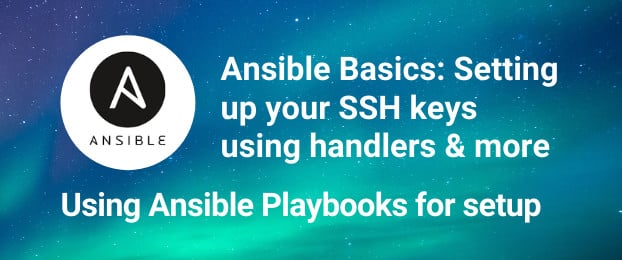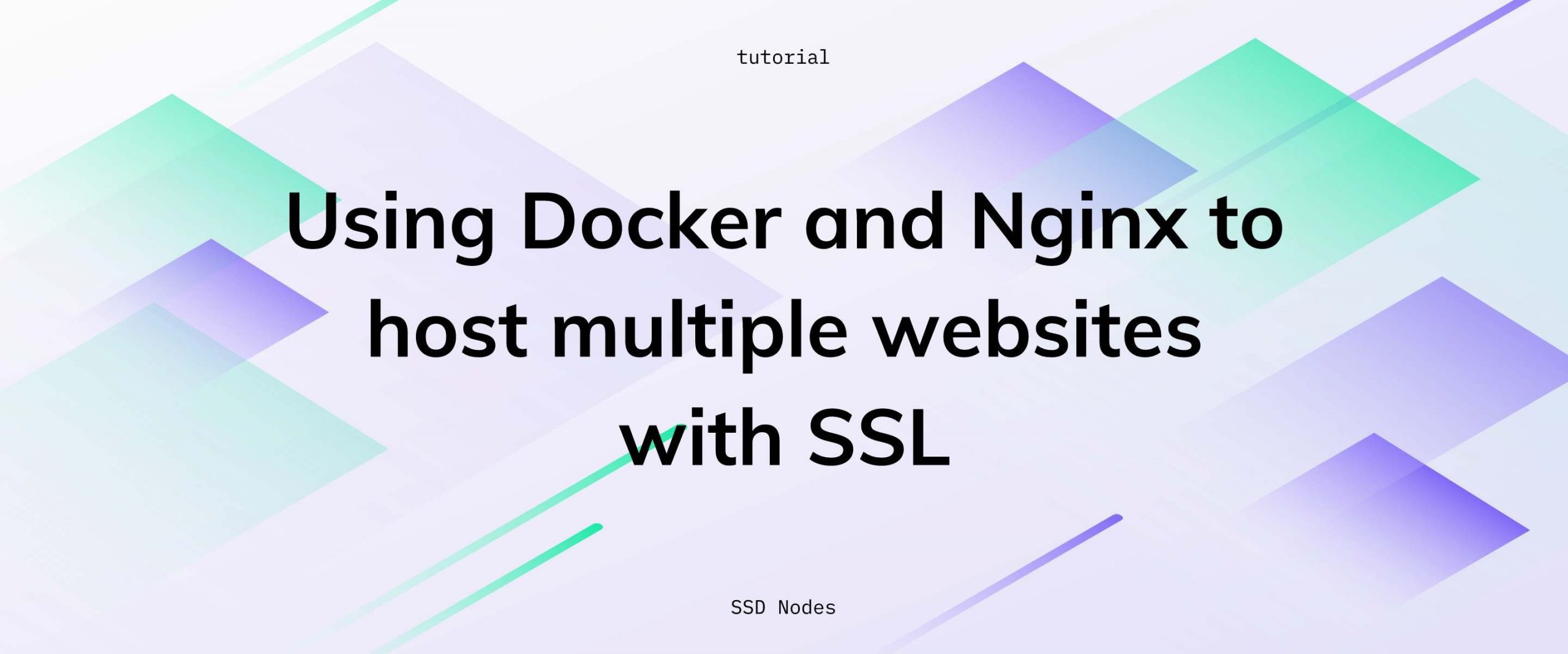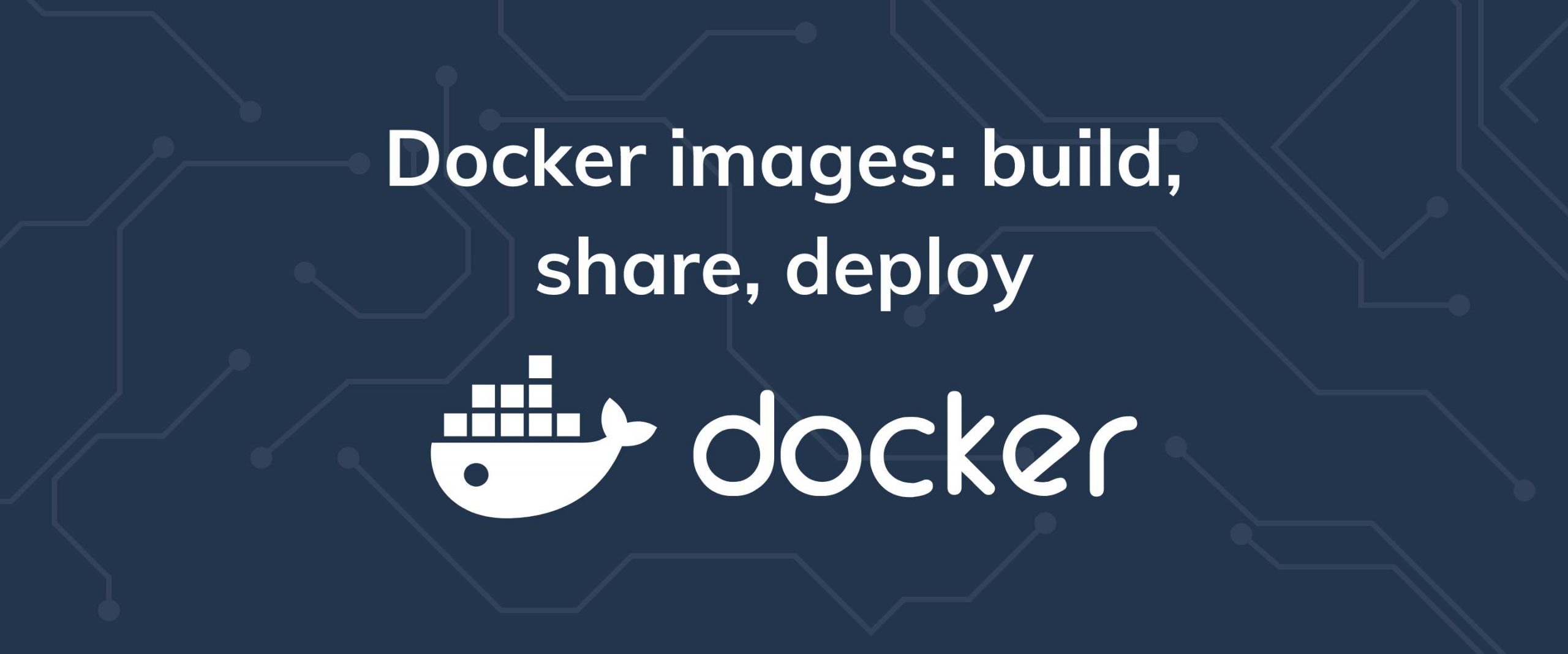Prerequisites for installing Webmin
- A new Ubuntu 16.04/18.04 machine with at least 2 GB of RAM.
- A valid DNS name pointing its A record to the IP address of your VPS.
Step 1. Configure fully-qualified domain name (FQDN) of your VPS
For Webmin to work you need to set up a fully-qualified domain name (FQDN). An FQDN is an absolute way of specifying a particular machine on a specific network and includes both a hostname and a domain name. Once you have an FQDN, you can set an A record on its DNS to point toward the IP address of your VPS. Set the hostname of the system by editing the file/etc/hostname, replacing YOUR-HOSTNAME with your hostname of choice:
$ vi /etc/hostname
YOUR-HOSTNAME
YOUR-IP YOUR-HOSTNAME.YOUR-DOMAIN YOUR-HOSTNAME.
$ sudo vi /etc/hosts
YOUR-IP YOUR-HOSTNAME.YOUR-DOMAIN YOUR-HOSTNAME
123.456.78.9, a hostname of webmin and a domain of example.com.
123.456.78.9 webmin.example.com webmin
$ sudo systemctl restart systemd-logind.service
$ sudo systemctl restart NetworkManager.service
$ hostname
panel
$ hostname -f
panel.YOURDOMAIN
Step 2. Install Webmin
The first step towards the installation of Webmin is to add Webmin’s repository information to your source list for easy installation and updating of Webmin and its modules usingapt-get. Edit /etc/apt/sources.list and add the following lines at the end of the file.
$ sudo vi /etc/apt/sources.list
....
....
deb http://download.webmin.com/download/repository sarge contrib
$ sudo wget -qO- http://www.webmin.com/jcameron-key.asc | sudo apt-keyContinue reading this article
by subscribing to our newsletter.
Subscribe nowby subscribing to our newsletter.
A note about tutorials: We encourage our users to try out tutorials, but they aren't fully supported by our team—we can't always provide support when things go wrong. Be sure to check which OS and version it was tested with before you proceed.
If you want a fully managed experience, with dedicated support for any application you might want to run, contact us for more information.