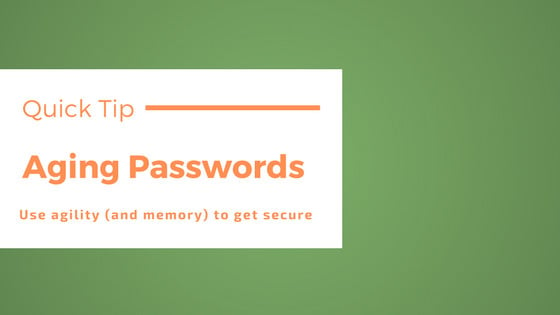Most people who operate a VPS understand one of the fundamentals of password best practices: never use the same password in more than one location.
But for those who don't quite understand yet, the scenario is simple. Let's say that two years, you used one of your regular passwords to sign up for a webapp to help you make flash cards for those German lessons you were falling behind on. You also used that password for your brand-new VPS, thinking it was strong enough.
You've never been back to that flash card site in the two years since, but in the meantime, the company's databases were hacked, and the contents published online. Even worse, they failed to properly encrypt their user's passwords, which means that yours is now published, in plain text, for
Continue reading this article
by subscribing to our newsletter.
Subscribe now