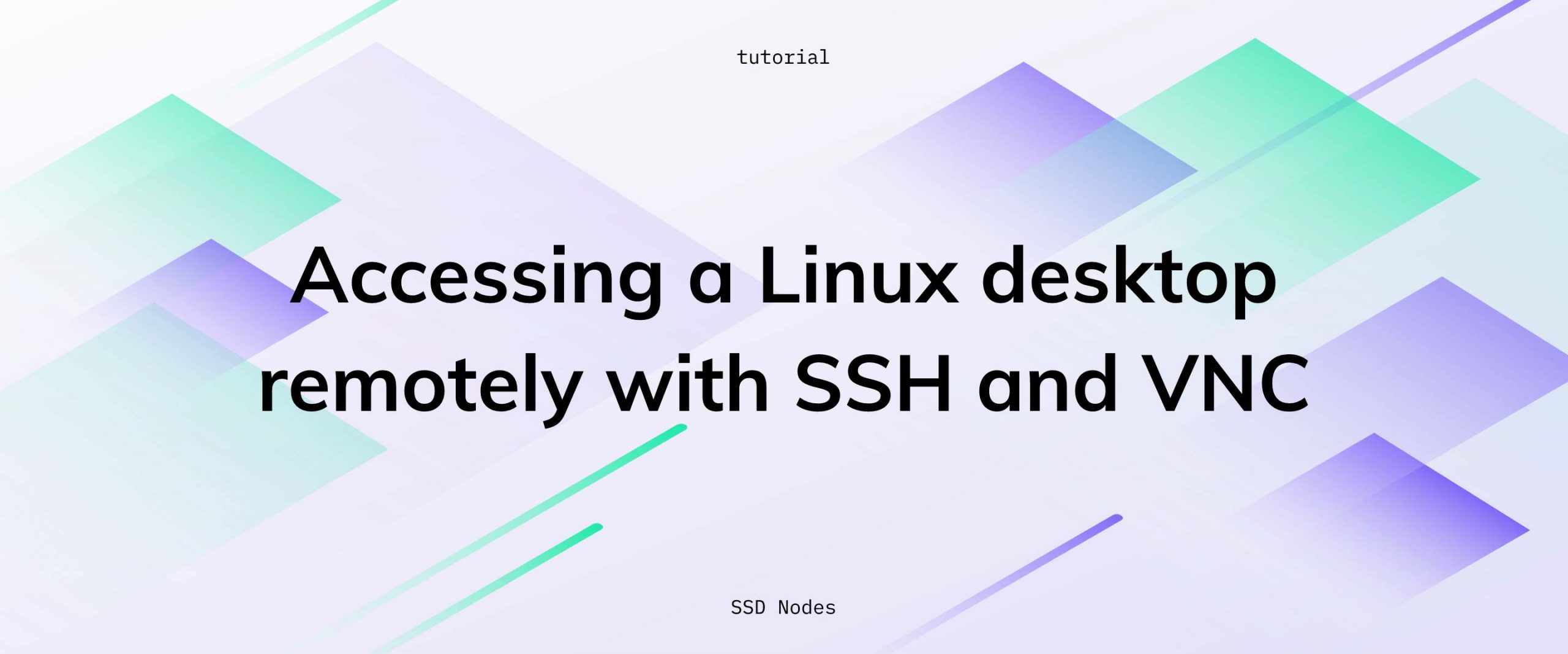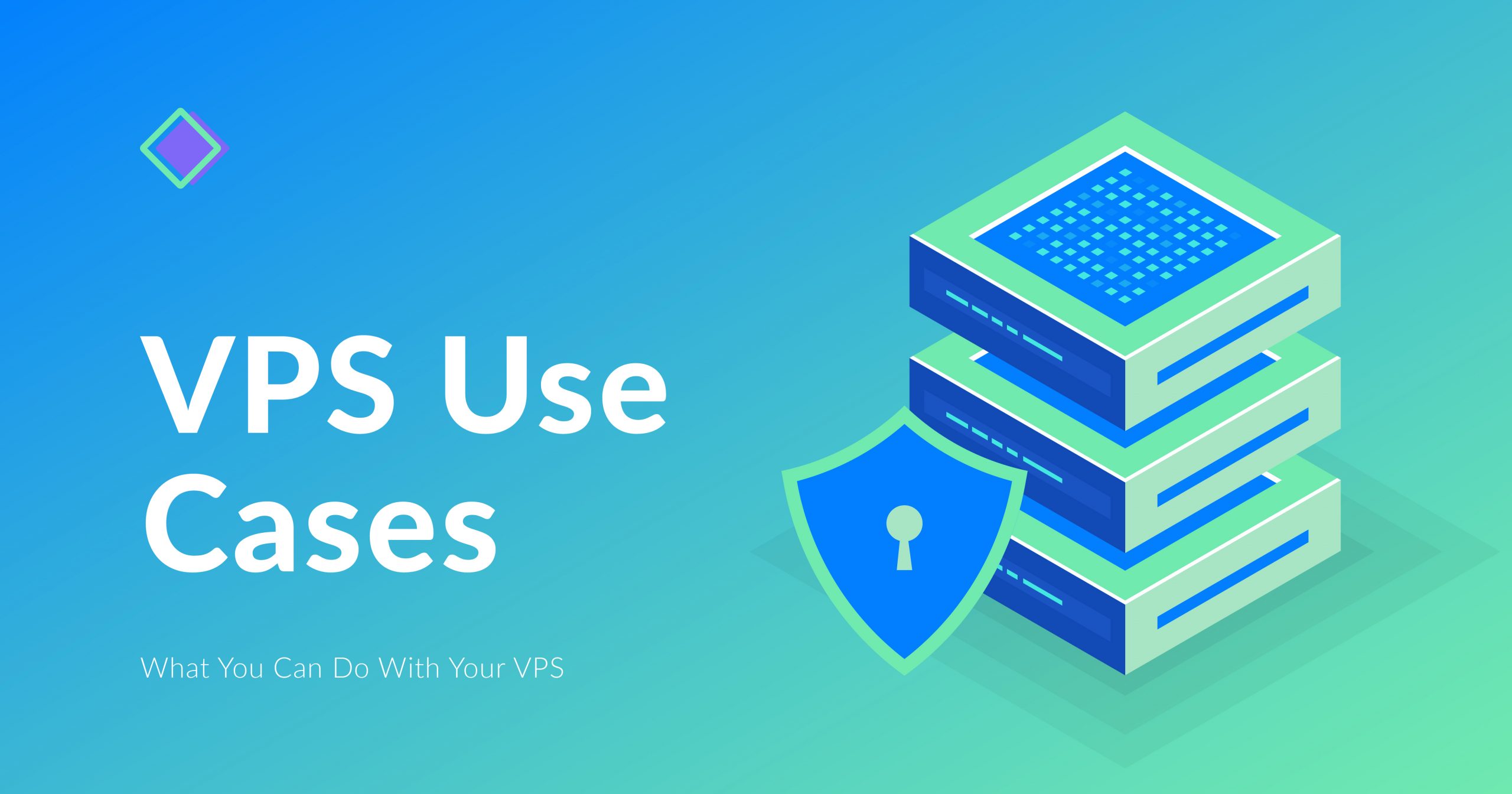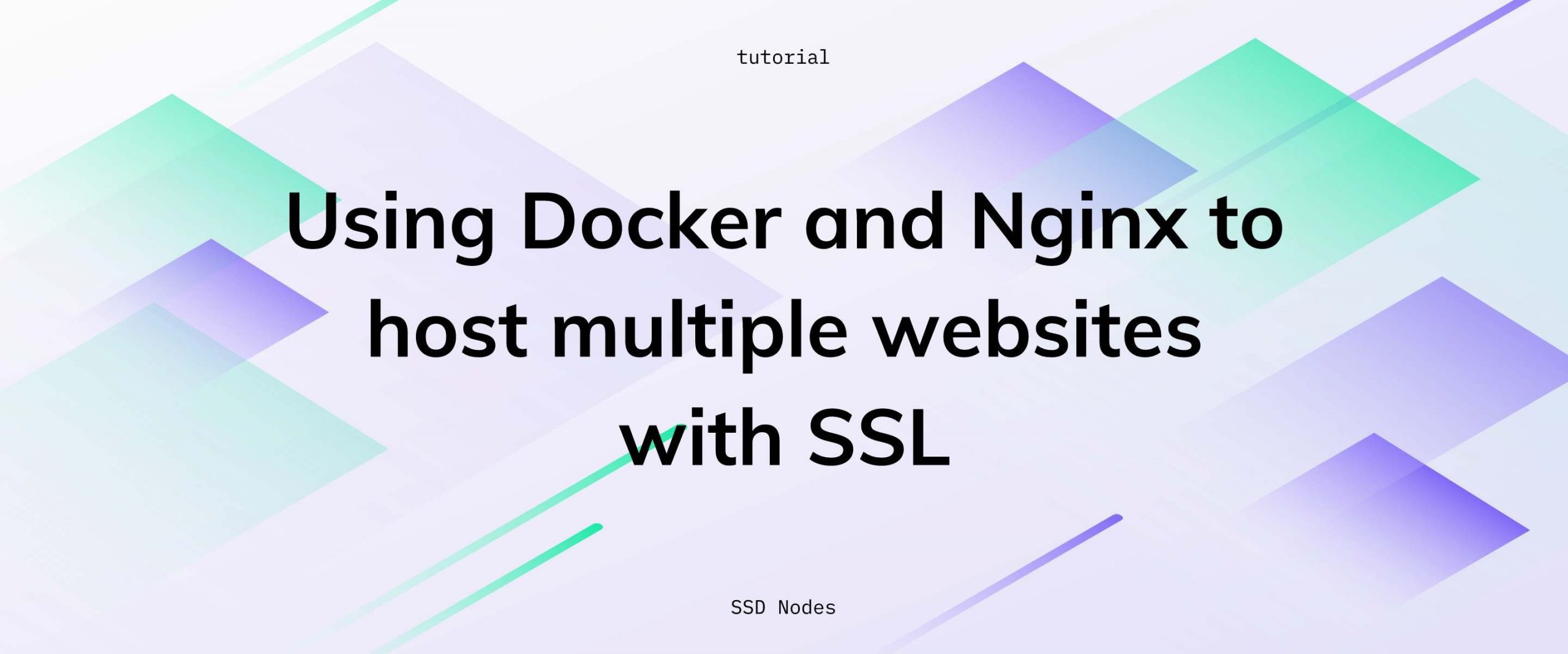ssh, to forwarding an entire desktop, to using VNC. In this tutorial, we’ll cover how to do each of these so that you can choose the application that works best for your needs.
Note: We can’t guarantee these operations will be particularly fast—primarily due to latency between your machine and your VPS—but it could come in handy every once in awhile.
Prerequisites
- A VPS running any of our available OS options.
- A non-root user account (commands requiring escalated privileges will use
sudo). - A local machine running Linux, an OS X machine with XQuartz installed, or a Windows machine with Xming installed—this tutorial depends on having some type of X server running locally.
Forwarding single X applications
To forward a remote Linux desktop running on your VPS, which allows you to view X applications on your local machine, you should connect viassh using the -X option, which enables X forwarding, and the -C option, which enables data compression.
$ ssh -XC user@IP-ADDRESS
xauth package.
$ sudo apt install xauth # Debian/Ubuntu
$ sudo yum install xorg-x11-xauth # CentOS
/etc/ssh/sshd_config with your favorite editor and look for the X11Forwarding option. This line should be uncommented and be changed to X11Forwarding yes.
After that, you should restartContinue reading this article
by subscribing to our newsletter.
Subscribe nowby subscribing to our newsletter.
A note about tutorials: We encourage our users to try out tutorials, but they aren't fully supported by our team—we can't always provide support when things go wrong. Be sure to check which OS and version it was tested with before you proceed.
If you want a fully managed experience, with dedicated support for any application you might want to run, contact us for more information.