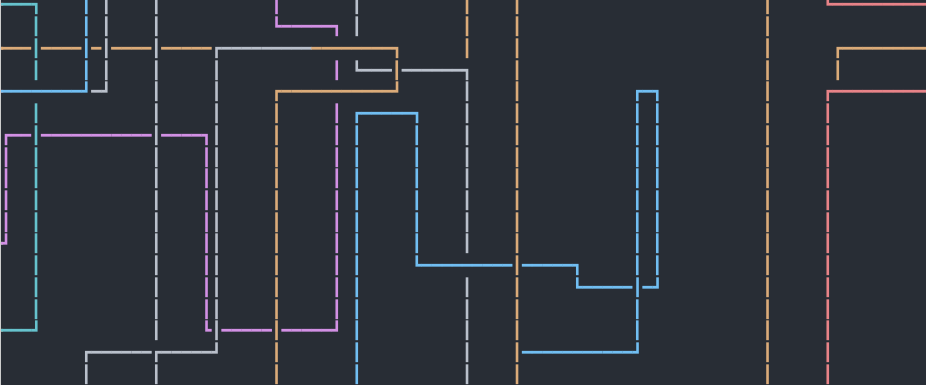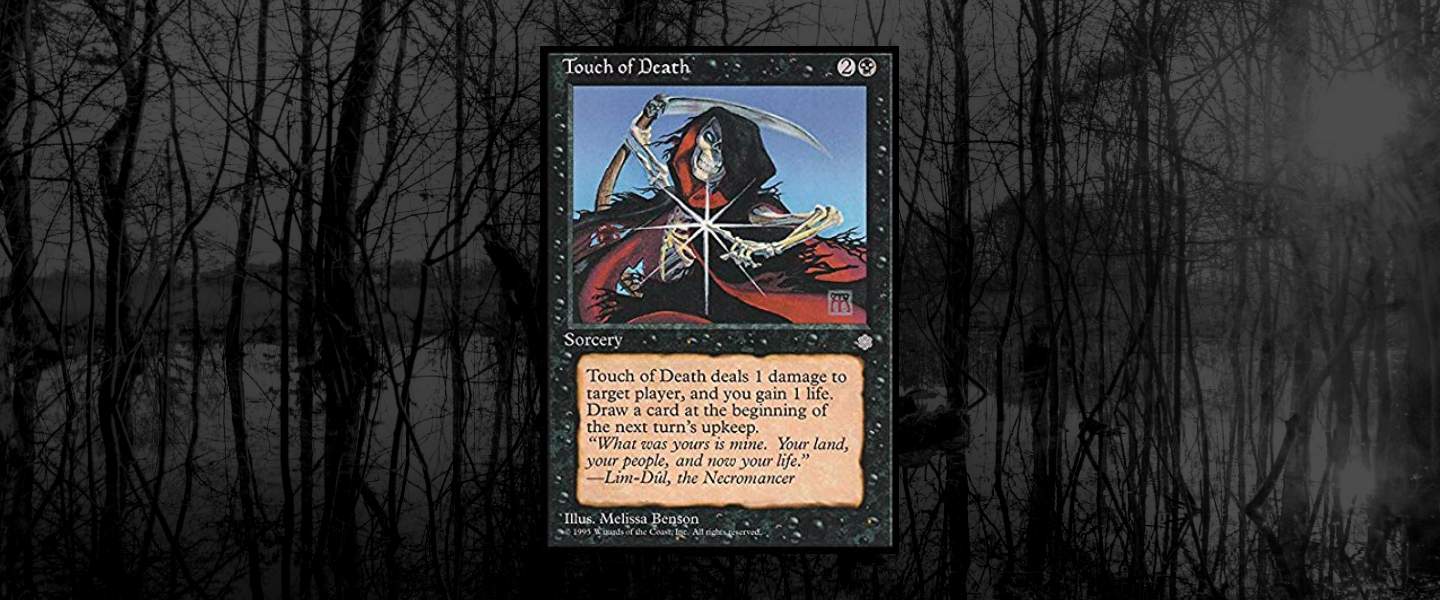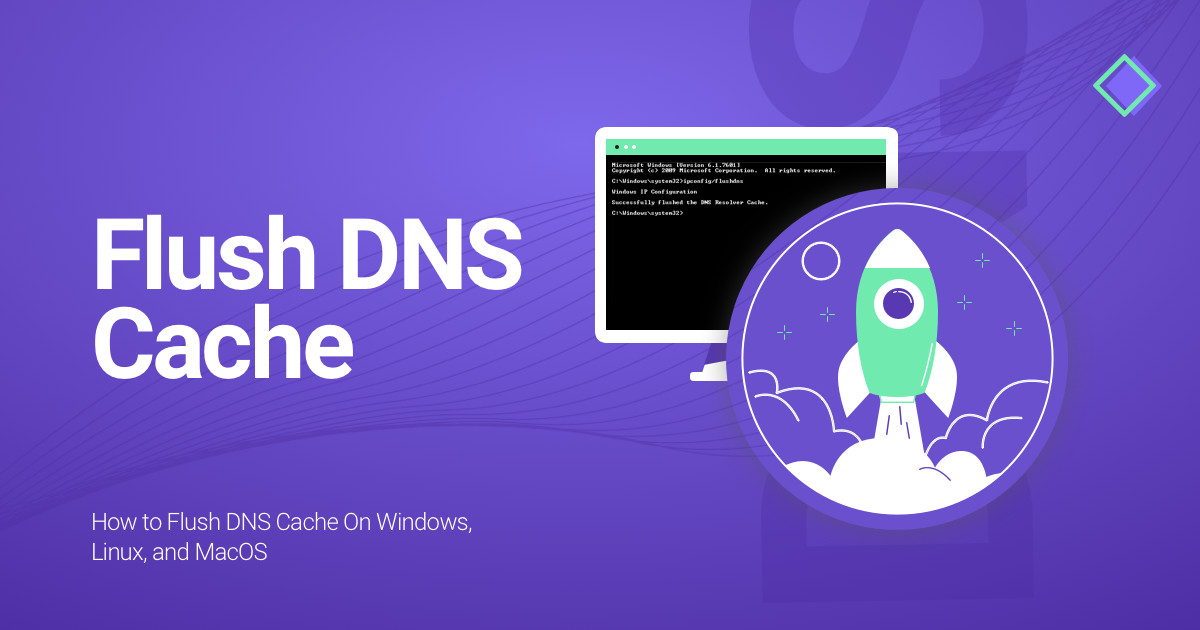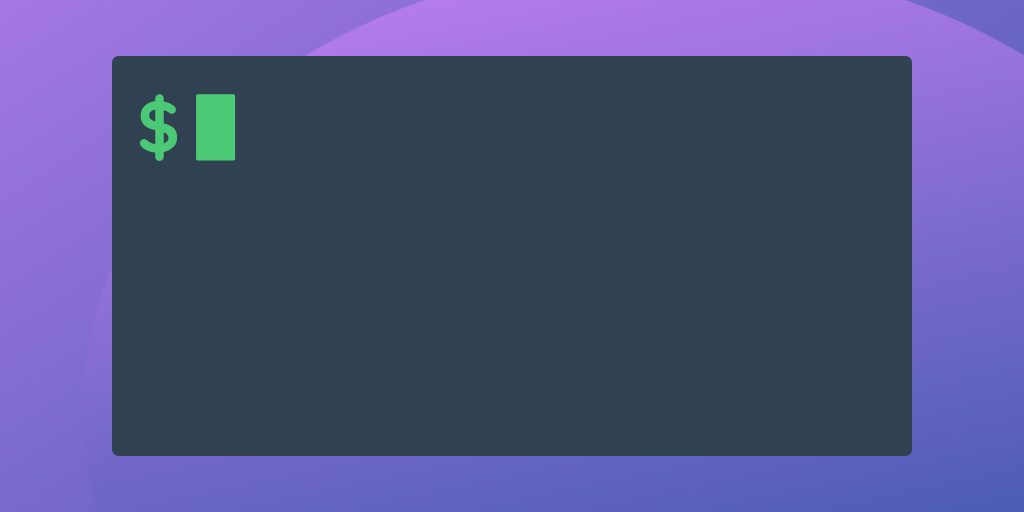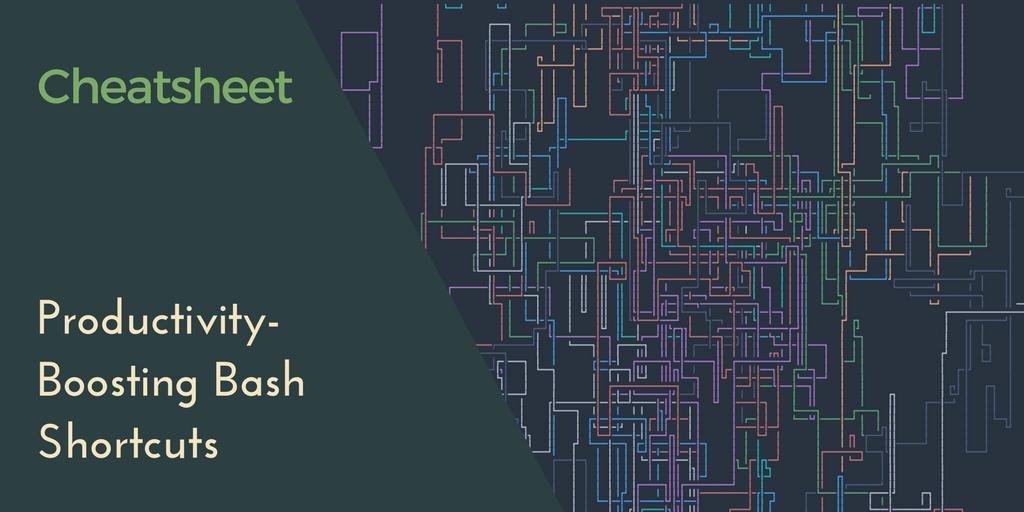The Linux terminal feels secretive. Intensely private. Like the stuff you keep at the back of the closet or underneath your socks. The stuff you hope no snooping visitor will come across.
But if you’re the kind of person who likes to write about their weird Linux terminal customizations, you might someday find yourself wanting to record and share the input/output of your Linux terminal. It turns out that Linux terminal recordings ar
Why would you want (or need) to record your Linux terminal activity?
I can think of plenty of reasons:
- You want to show off your cool one-liners.
- You’re creating Linux/development-focused blog content and you want to show readers exactly how a certain command will run.
- You want to document and share information with co-workers.
- You want to record your personal procedures for posterity without typing everything out into a
.txtfile. - You’re having an issue on your Linux terminal and figure the Stack Overflow folks might understand your weird question better if you give them the full picture.
- Because GIFs (and animated SVGs) are just plain fun!
Using asciinema to create gif recordings of your Linux terminal
Installing asciinema
by subscribing to our newsletter.
A note about tutorials: We encourage our users to try out tutorials, but they aren't fully supported by our team—we can't always provide support when things go wrong. Be sure to check which OS and version it was tested with before you proceed.
If you want a fully managed experience, with dedicated support for any application you might want to run, contact us for more information.