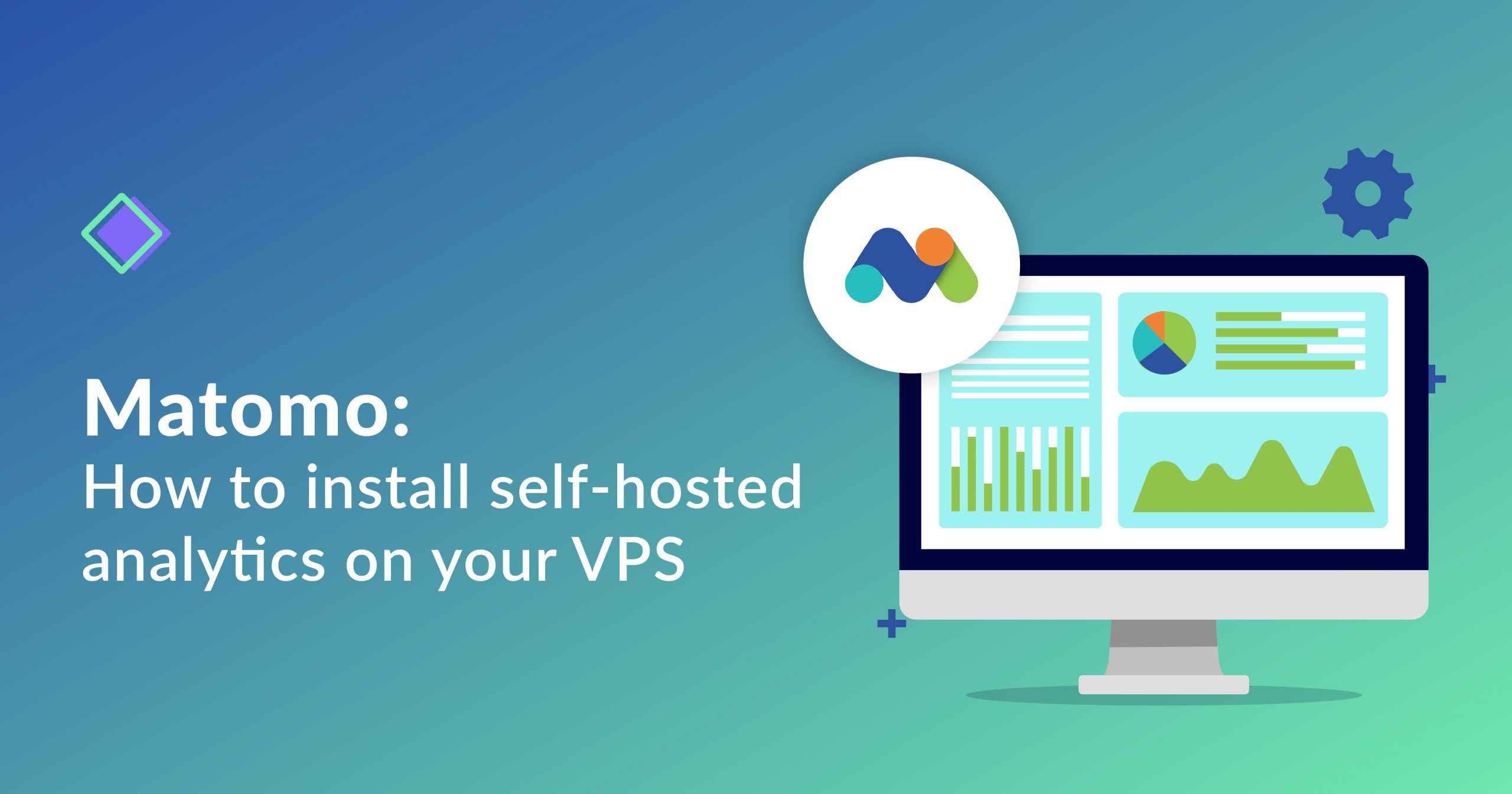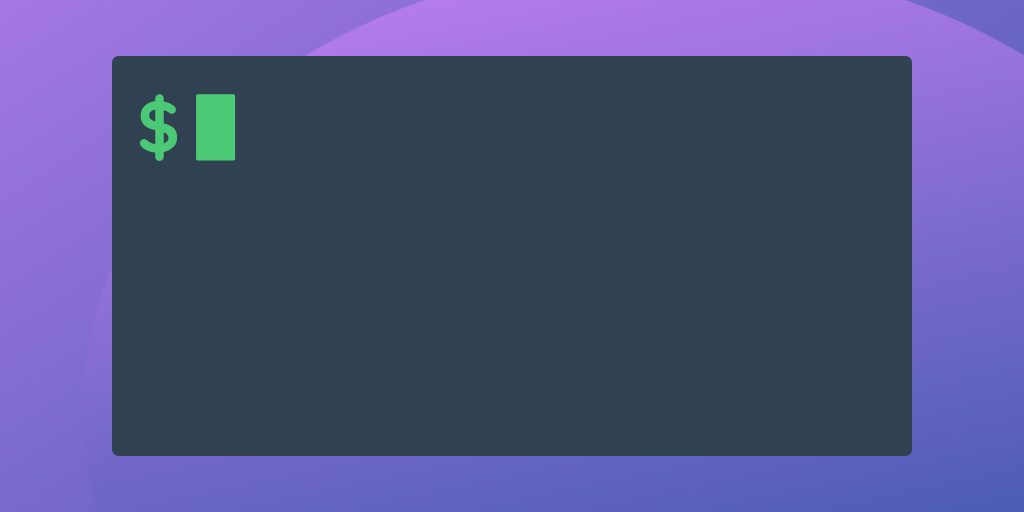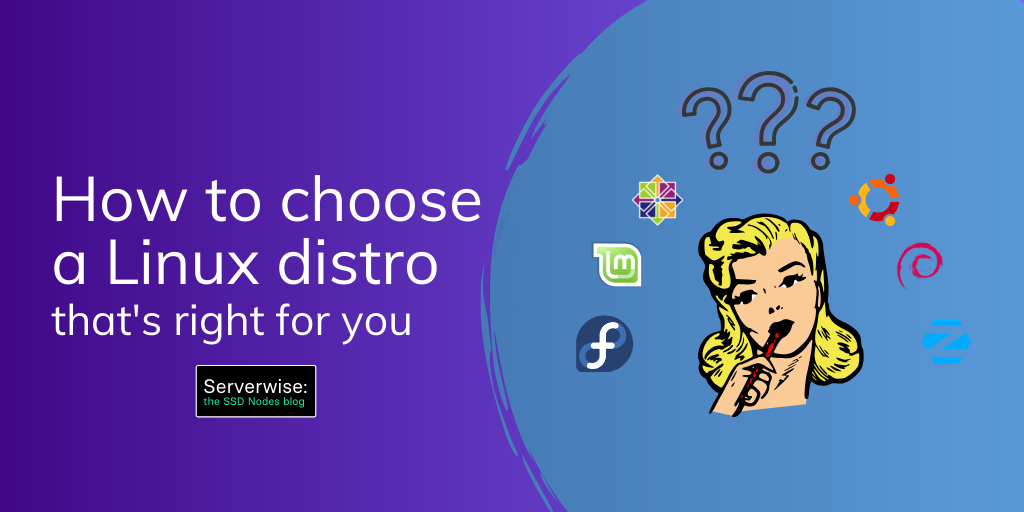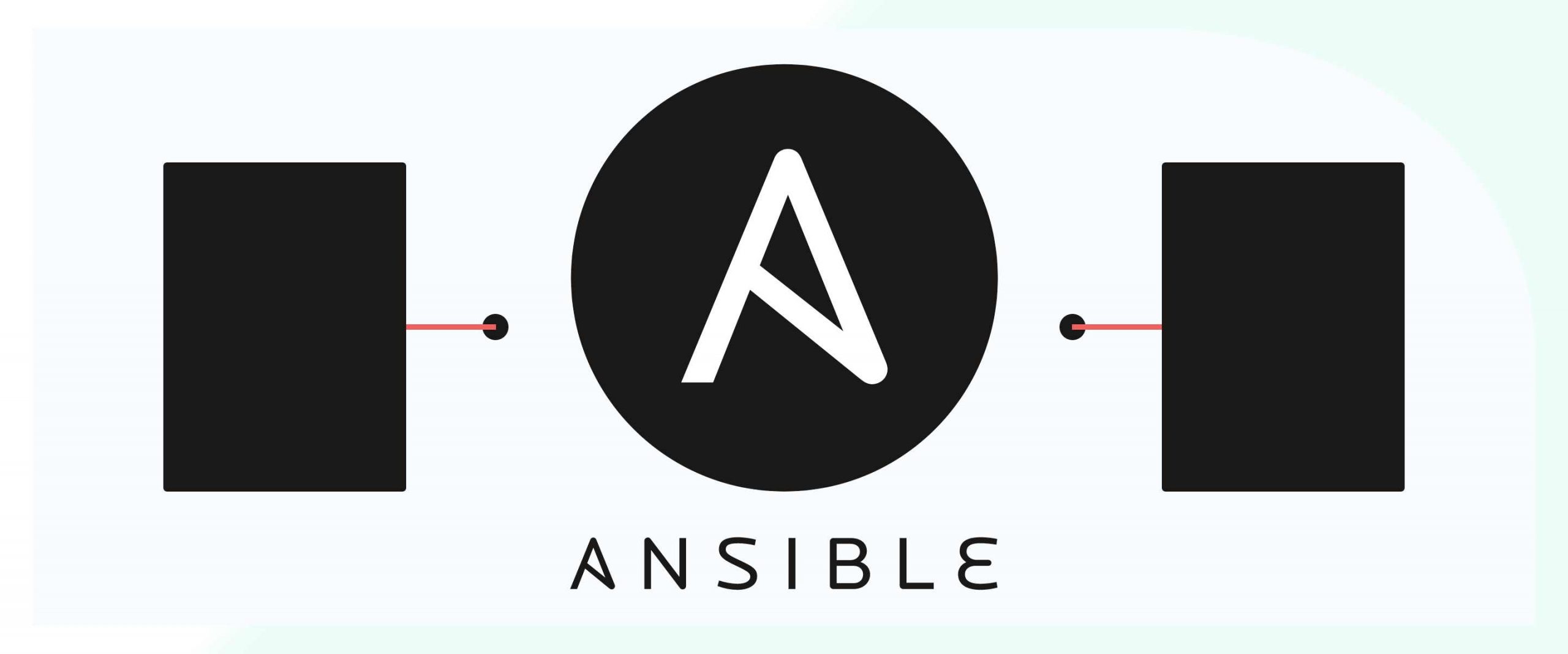Matomo (formerly Piwik) is an open source analytics platform currently used by many individuals, companies, and governments all over the world. In this tutorial, we’ll cover how you install Matomo as a self-hosted alternative on your Ubuntu 16.04 VPS—perfect for those who don’t want to pass on your website’s, or your user’s, data onto a third-party solution like Google Analytics.
Matomo is so feature-rich that it’s hard to list them all, so let’s get right into it.
Prerequisites
- A VPS running Ubuntu 18.04.
- A non-root,
sudo-enableduser. If you only have arootuser, see our SSH tutorial for details on creating new users. - A registered domain name.
- A DNS A record that points to your server’s IP address based on the FQDN you want to use. For example, an A record named
testwould point totest.DOMAIN.TLD.
Notes
- This tutorial requires the use of domain names. Whenever you see either the
SUBDOMAIN,DOMAIN, orTLDvariables, replace them with the details of your domain name. Inexample.ssdnodes.com,exampleis theSUBDOMAIN,ssdnodesis theDOMAIN, and.comis theTLD. - This tutorial requires the use of passwords. Whenever you see the
PASSWORDvariable, then replace it with your own.
Step 1. Install LAMP or LEMP
Matomo is a PHP-based web application, so you need to have either a LAMP (Apache) or LEMP (Nginx) stack installed. If you don’t have one already, follow the proceeding steps; if you do have a LAMP/LEMP stack installed, you can skip ahead to Step 2.
Install Apache or Nginx
You can choose either Apache or Nginx as a web server to host Matomo. If you opt for Apache then install it with the steps described below, otherwise, skip the following steps and proceed with installing Nginx in the subsequent steps.$ sudo apt-get install apache2
$ sudo systemctl enable apache2.service
$ sudo systemctl start apache2.service
$ sudo apt-get install nginx
$ sudo systemctl enable nginx.service
$ sudo systemctl start nginx.service
http://SUBDOMAIN.DOMAIN.TLD to confirm that everything is working smoothly.
Install MariaDB
The next step of configuring a LAMP/LEMP stack is to install MySQL server. Issue the following commands from the terminal to install it, and optionally, you can runmysql_secure_installation to make it secure.
$ sudo apt-get install mariadb-server
$ sudo systemctl enable mariadb.service
$ sudo mysql_secure_installation
$ mysql -u root -p
MariaDB [mysql]> update user SET PASSWORD=PASSWORD("PASSWORD") WHERE USER='root';
Install PHP
In the final step of configuring LAMP/LEMP server, install PHP and its various extensions needed by Matomo. Use the followingapt-get command to install these PHP extensions.
$ sudo apt-get install php7.2 php7.2-common php7.2-mbstring php7.2-xmlrpc php7.2-soap php7.2-mysql php7.2-gd php7.2-xml php7.2-cli php7.2-zip
Continue reading this article
by subscribing to our newsletter.
Subscribe nowby subscribing to our newsletter.
A note about tutorials: We encourage our users to try out tutorials, but they aren't fully supported by our team—we can't always provide support when things go wrong. Be sure to check which OS and version it was tested with before you proceed.
If you want a fully managed experience, with dedicated support for any application you might want to run, contact us for more information.