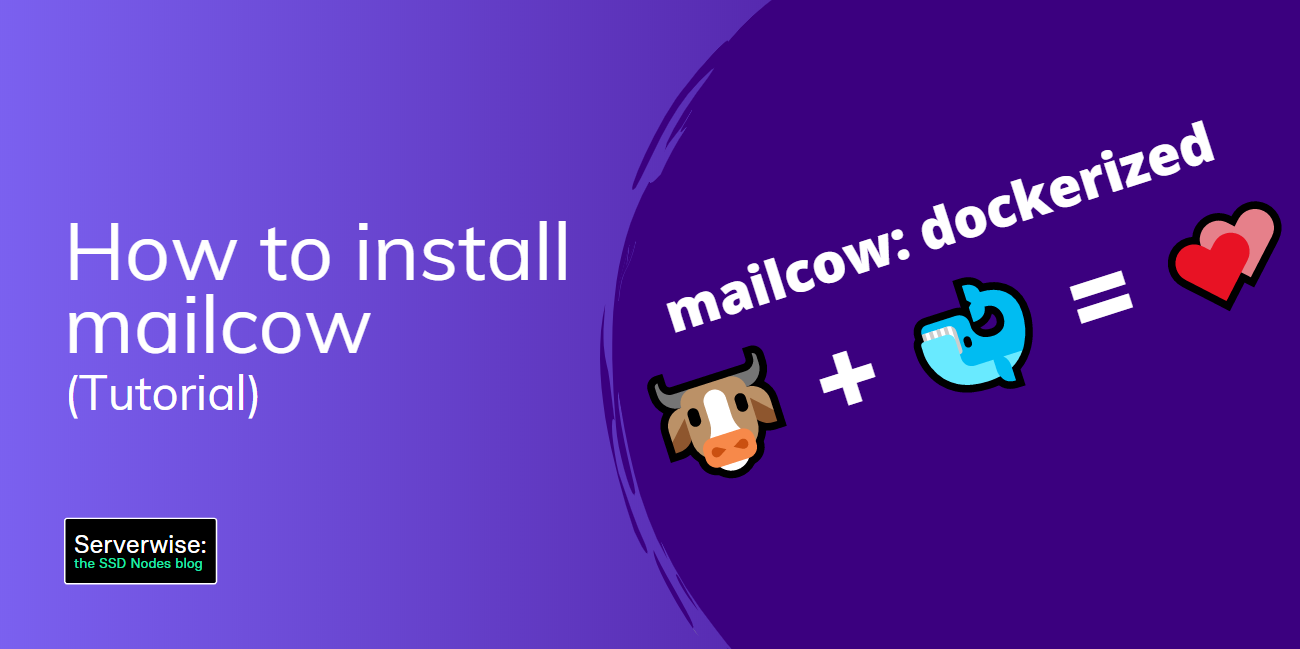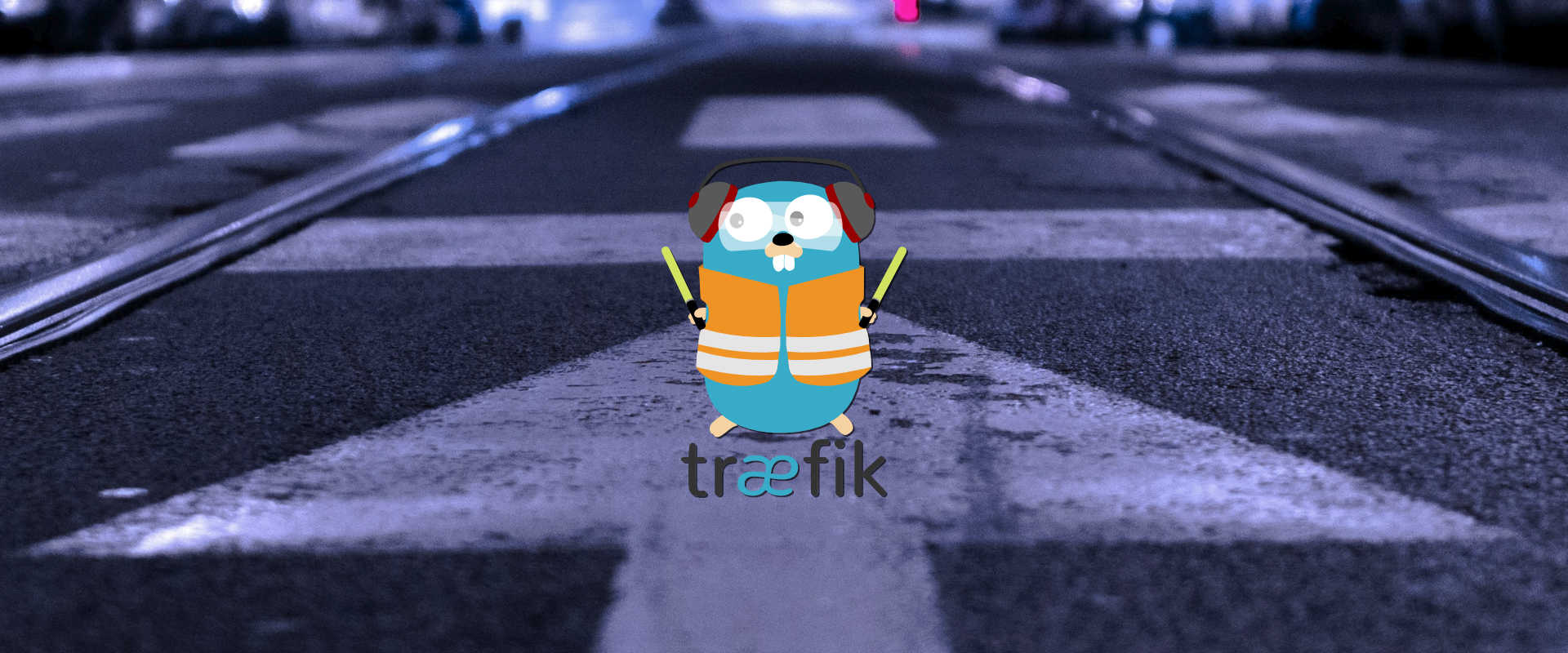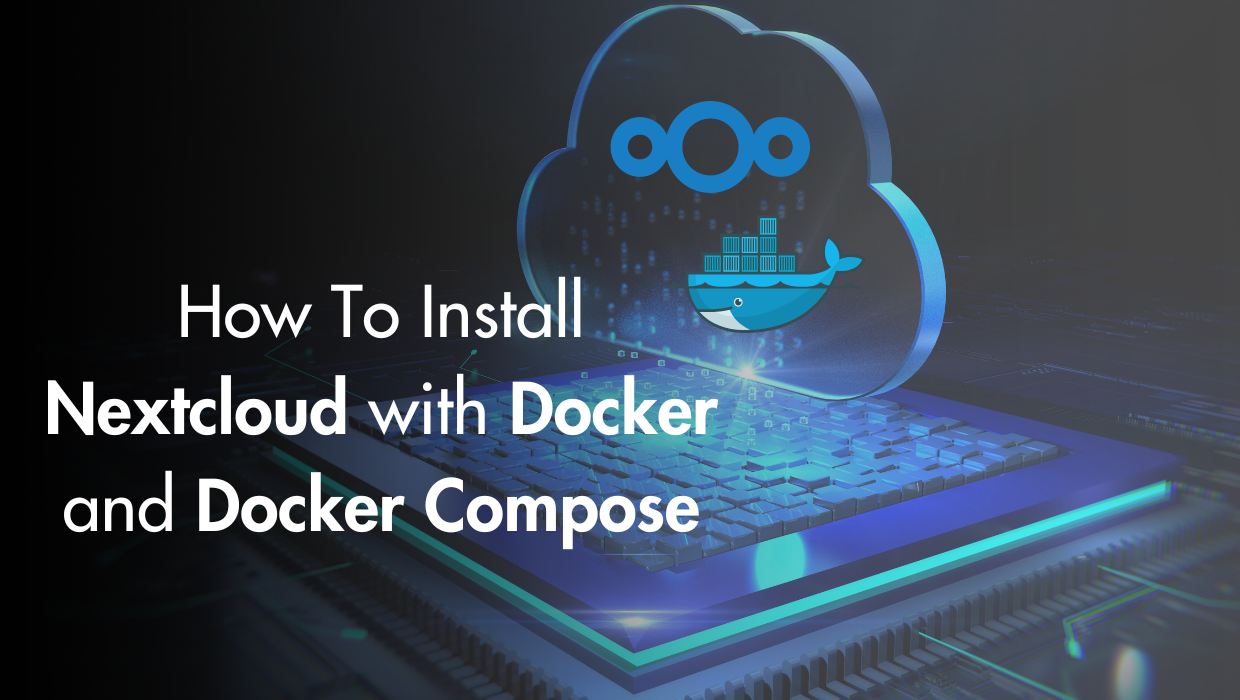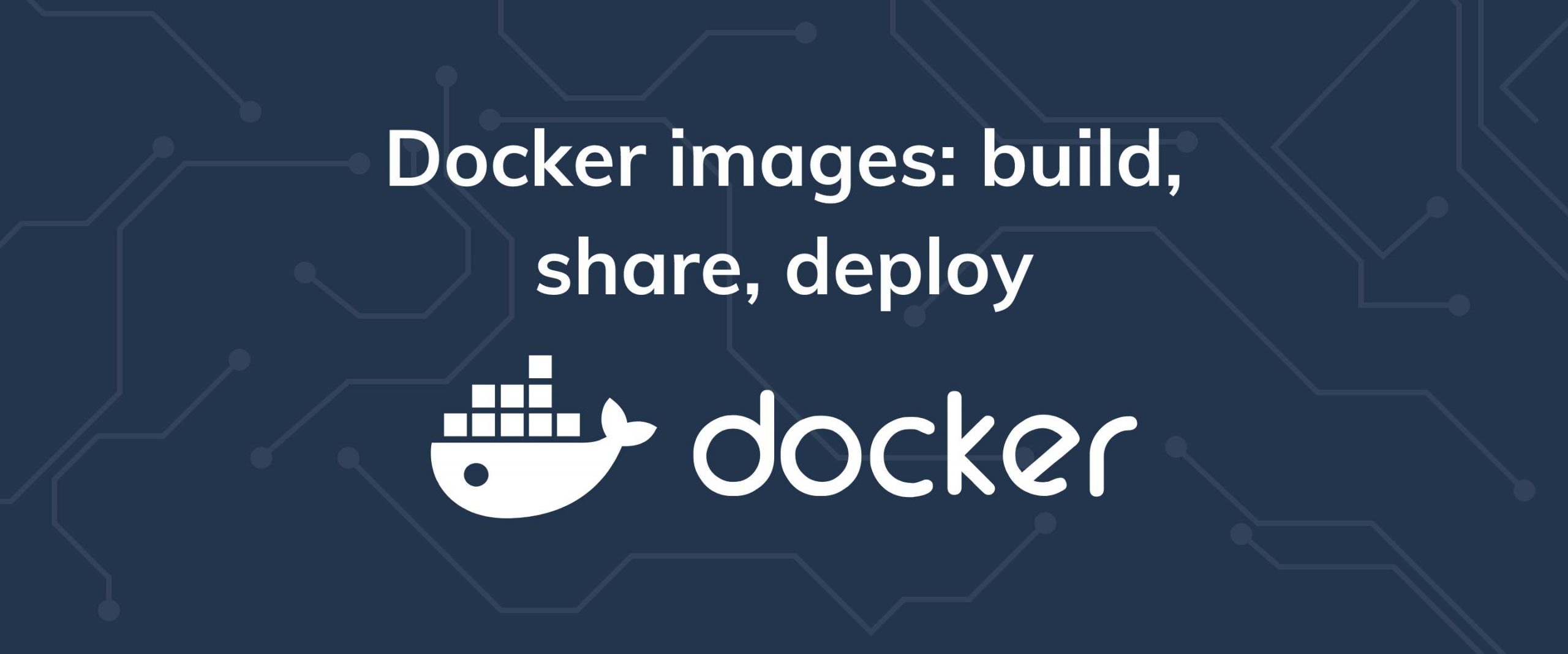Mailcow is a user-friendly mail system for sending, receiving and managing email, email users and more.
Its only officially-supported install method uses the consistency and ease of Docker and dockerized services, so this can be done quickly if you already have a functional Docker setup in place. That said, here are some prerequisites for Mailcow, as well as the steps to follow to get Mailcow up and running.
Prerequisites
- Docker and docker-compose installed and configured, as well as docker-compose
- A-Name record for email server address
- FQDN chosen and configured (can use the same address as above)
- MX Record for primary domain
- SSL Certificate for mail server
- Required ports open
- At least 3GB of RAM available on your VPS
Setting Up Mailcow
Assuming Docker is all setup and ready to go, the installation process is fairly straightforward. Docker makes things a lot simpler, as packages and dependencies are self-managed within each docker image or package.
First, we’ll need to ensure that the unmask settings for the operating system are correct. Typically, this is already the case, but it never hurts to check.
umask
0022
You’ll want to run the umask command, and if it isn’t 0022, modify your systems umask settings to match that.
Next, we’ll switch to the /opt folder and create our working directory. Git must be installed for this part, although most linux-based operating
by subscribing to our newsletter.
A note about tutorials: We encourage our users to try out tutorials, but they aren't fully supported by our team—we can't always provide support when things go wrong. Be sure to check which OS and version it was tested with before you proceed.
If you want a fully managed experience, with dedicated support for any application you might want to run, contact us for more information.