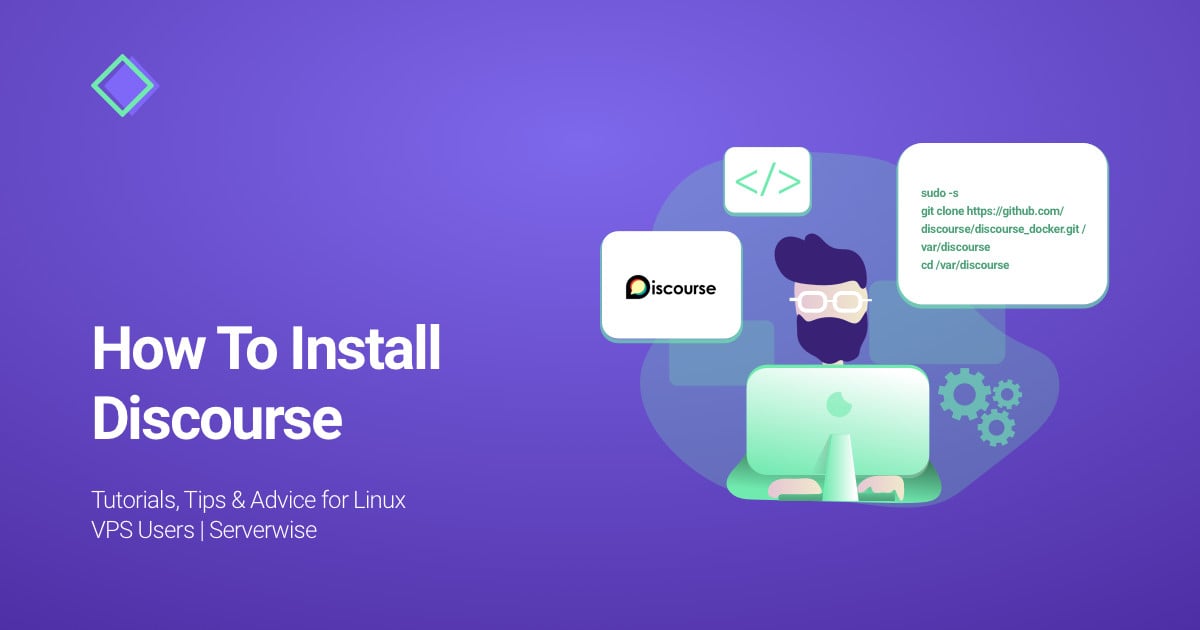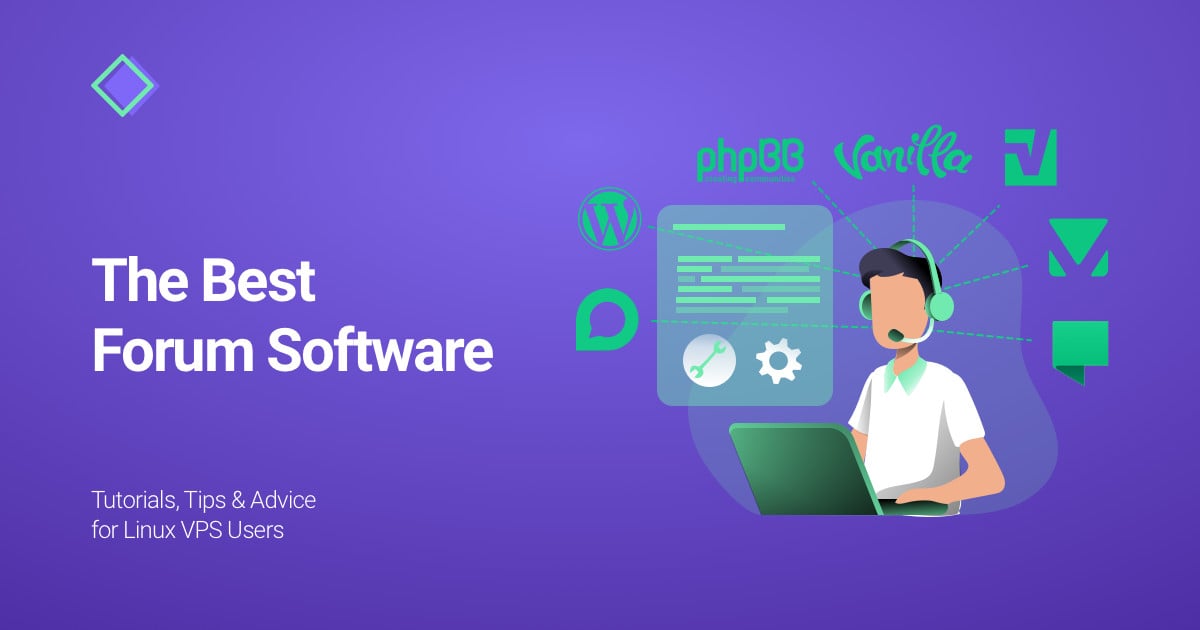In this Discourse installation guide, we're going to walk you through the process of installing Discourse – our favorite forum software – on Ubuntu's latest releases.
Server Requirements
The minimum server requirements to install Discourse are:
- 10 GB of free disk space
- Single-core CPU
- 64 bit Linux compatible with Docker which you will need in order to install Discourse
- A Ubuntu server with a minimum of 1 GB RAM
We should add that even though 1 GB of RAM is the minimum technical requirement for the install, it is recommended that you host your forum on a server with at least 2 GB.
This is because the 1 GB minimum requirement needs a Swap file for Discourse to work on Ubuntu 20.04 and 18.04.
Fortunately, if you're looking to start growing your community – we, at SSD Nodes, offer extremely affordable VPS hosting perfect for Discourse.
The software requirements for installing Discourse are as follows:
To proceed further with the Discourse installation, you also need to:
- Install Docker
- Register a domain name or subdomain (such as "forum.example.com") with an A record that points to your server's IP address.
- An SMTP server for Discourse emails – you can check out this list of recommended email providers for Discourse.
Step 1 – Installing Discourse
Before you can actually download & install Discourse, you need to create the /var/discourse directory to house all Discourse-related files. This can be done using the following command:
sudo mkdir /var/discourse
And last but not least, you can now clone the official Discourse Docker image into the directory you've just created using the command below:
git clone https://github.com/discourse/discourse_docker.git /var/discourse
And that's it – you've successfully installed Discourse! 🎉
Now it's time to set up your new forum...
Step 2 – Setting Up Discourse
In order to properly set up Discourse, you now need to run the following command to navigate to the
by subscribing to our newsletter.
A note about tutorials: We encourage our users to try out tutorials, but they aren't fully supported by our team—we can't always provide support when things go wrong. Be sure to check which OS and version it was tested with before you proceed.
If you want a fully managed experience, with dedicated support for any application you might want to run, contact us for more information.