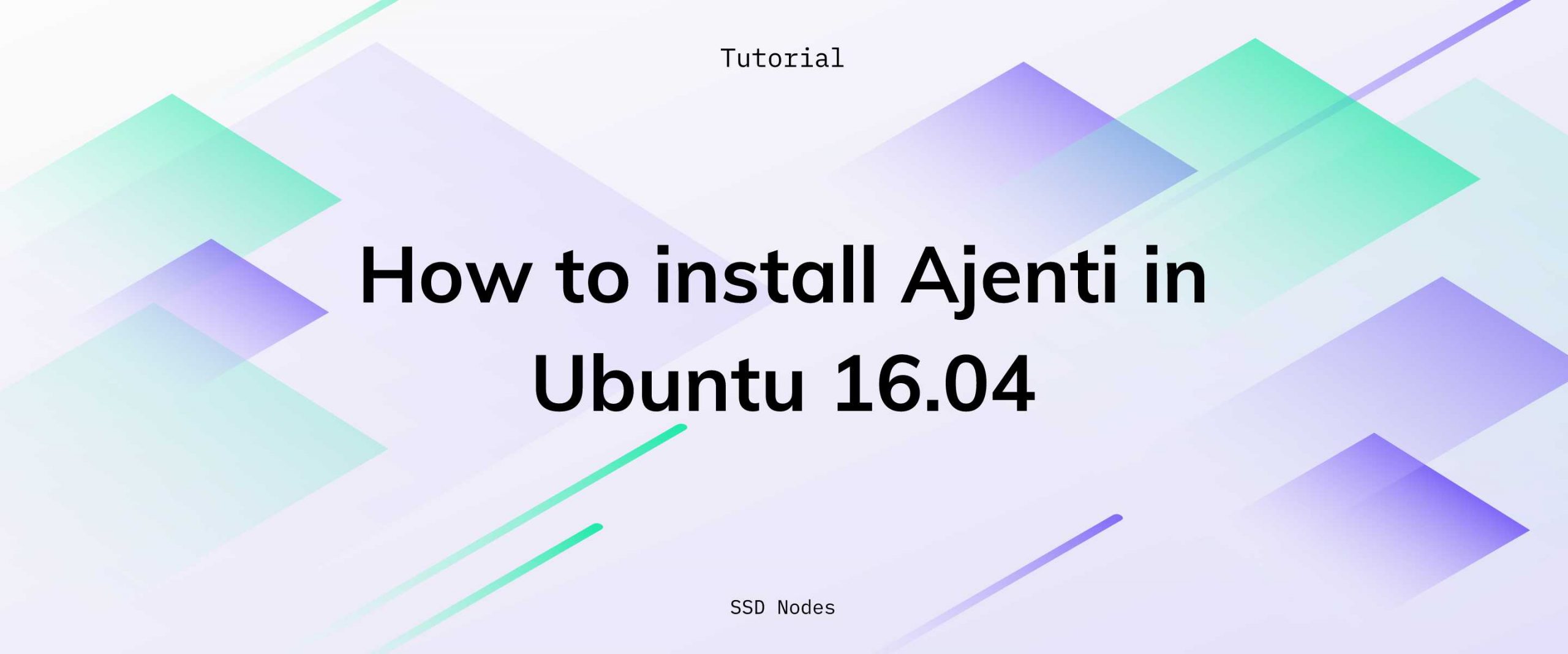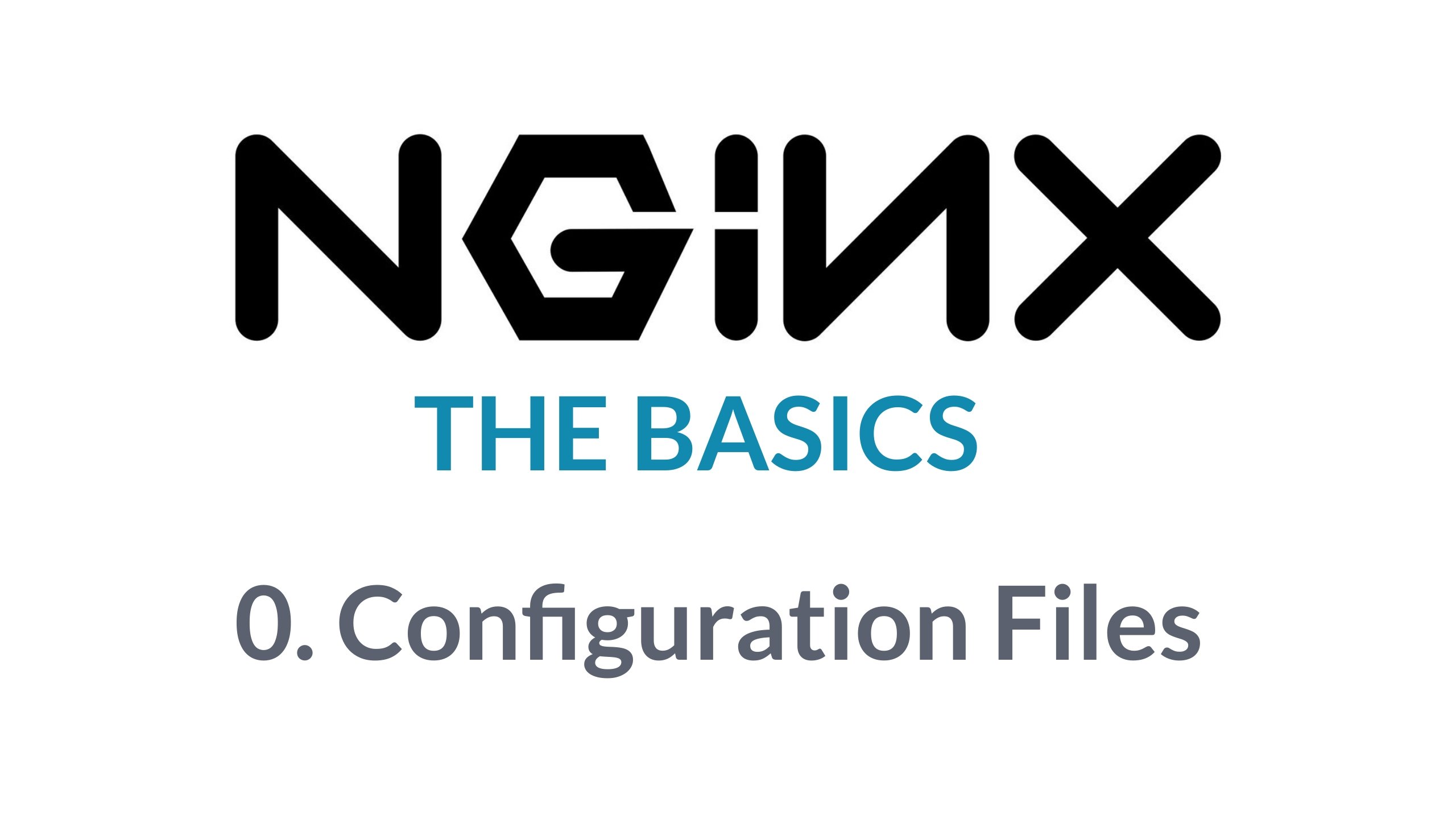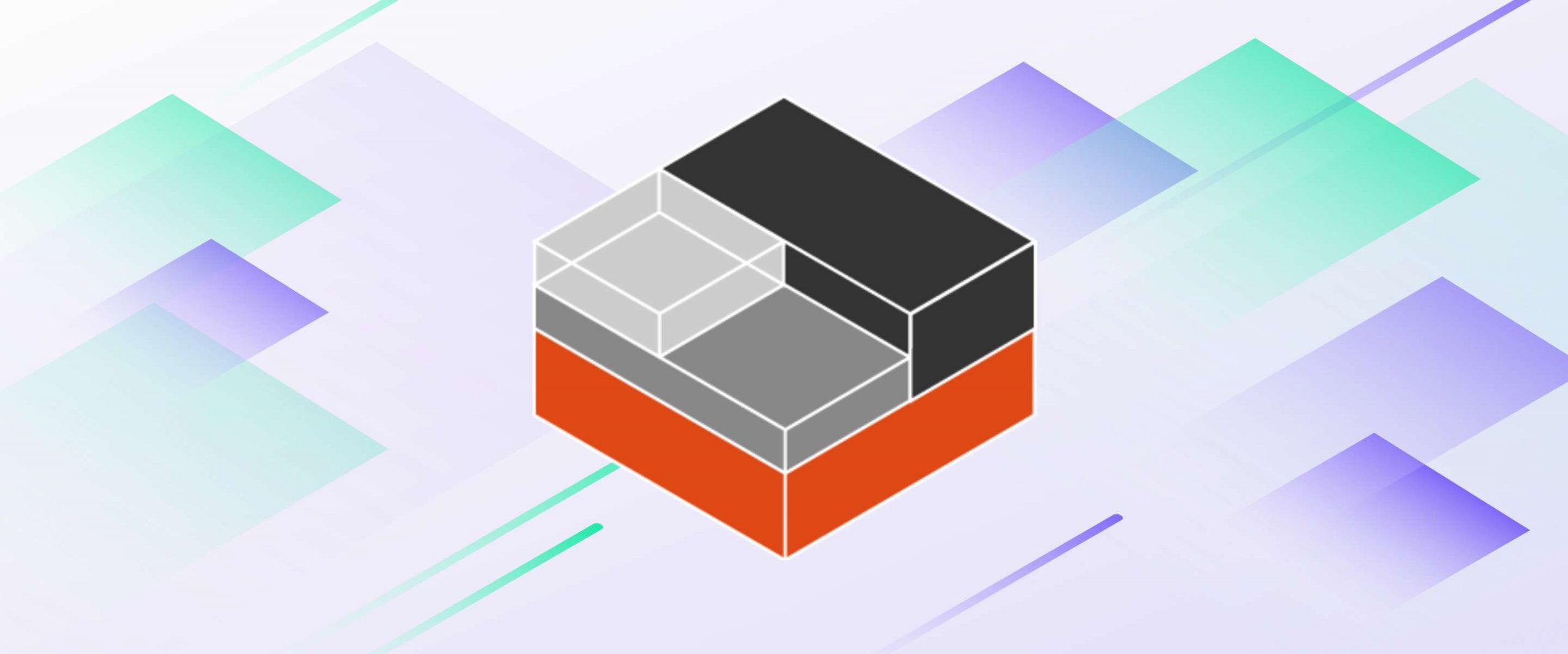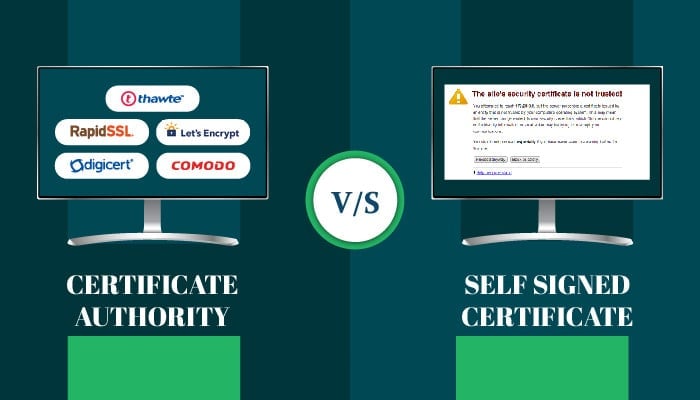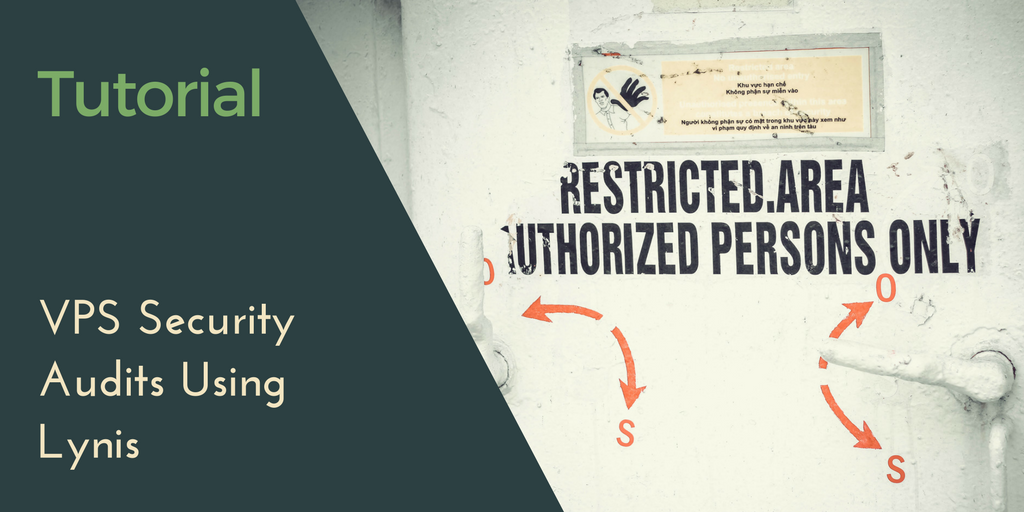Ajenti is a modern, lightweight, open source, web-based control panel for managing virtual private servers (VPS). In this article, we will install Ajenti Server Admin Panel in Ubuntu 16.04, followed by the Ajenti V plug-in for managing websites, emails, domains, and more from the panel.
Using Ajenti, an administrator can control a Linux server from a browser with its responsive web interface, which otherwise requires the use of a terminal. Optionally, one can extend the functionalities of Ajenti using few existing plug-ins or develop a custom plugin from scratch using Python.
Prerequisites:
- You will require a new Ubuntu 16.04 machine with at least 1 GB of RAM.
- A valid DNS name pointing its A record to the IP address of your Ubuntu machine. For example, an A record named test would point to test.DOMAIN.TLD.
Notes
This tutorial uses variables to represent user-specific configurations, such as server IP addresses, passwords, domain names, and more. Whenever you see one of these variables, you should replace them with your specific details. The following variables are used in this tutorial:SUBDOMAIN, DOMAIN, TLD.
In example.ssdnodes.com, example is the SUBDOMAIN, ssdnodes is the DOMAIN, and .com is the TLD.
[cta_inline]
Step 1. Configure the FQDN of the host
To change the hostname of your system, use thehostnamectl command. hostnamectl will directly update the kernel about the change in the hostname, and you don’t need to reboot the machine afterward. We’re going to choose the hostname based on the subdomain we’ll use to access the control panel later.
$ sudo hostnamectl set-hostname SUBDOMAIN
$ sudo vi /etc/hosts
IP-ADDRESS SUBDOMAIN.DOMAIN.TLD SUBDOMAIN
panel as the subdomain/hostname, and example as the domain name, and com as the TLD.
$ sudo vi /etc/hosts
123.456.78.9 panel.example.com panel
$ sudo systemctl restart NetworkManager.service
$ hostname
panel
$ hostname -f
panel.example.comSUBDOMAIN, DOMAIN, and TLD.
Step 2. Install Ajenti
The installation of Ajenti is simple and straightforward. The first step is to add the repositoryContinue reading this article
by subscribing to our newsletter.
Subscribe nowby subscribing to our newsletter.
A note about tutorials: We encourage our users to try out tutorials, but they aren't fully supported by our team—we can't always provide support when things go wrong. Be sure to check which OS and version it was tested with before you proceed.
If you want a fully managed experience, with dedicated support for any application you might want to run, contact us for more information.