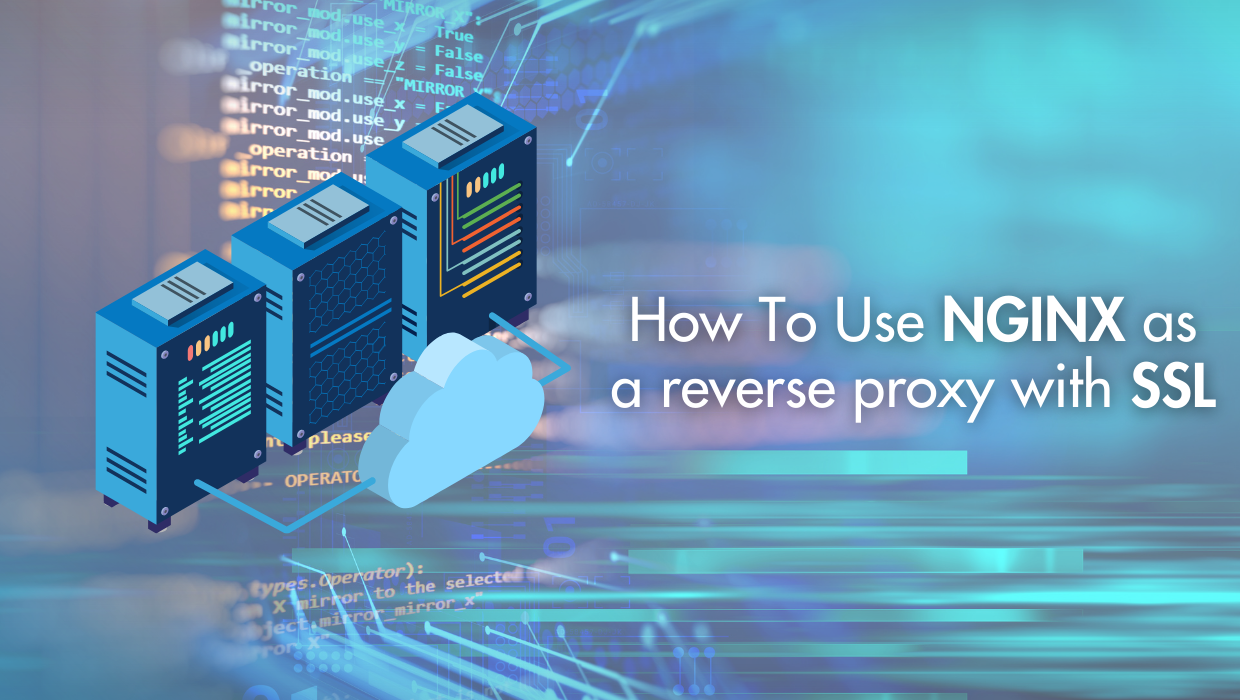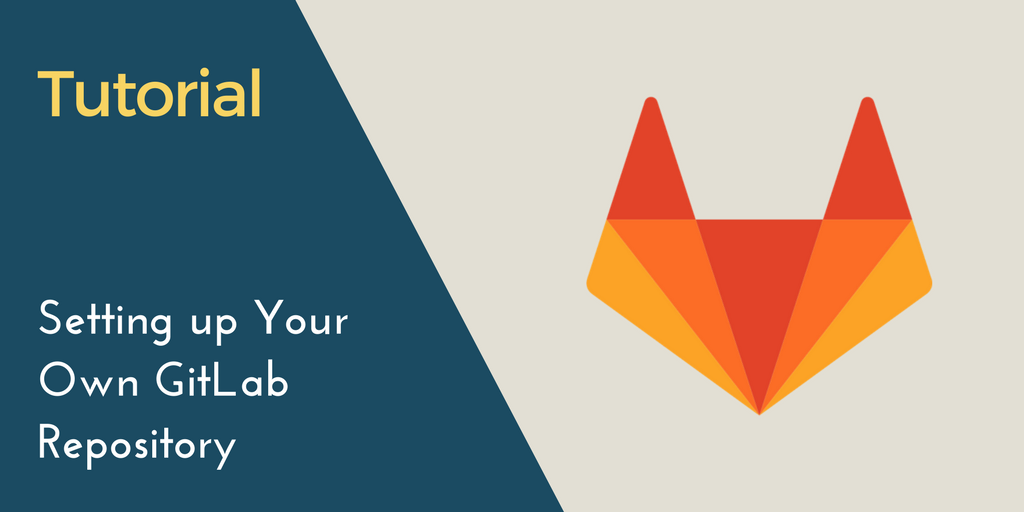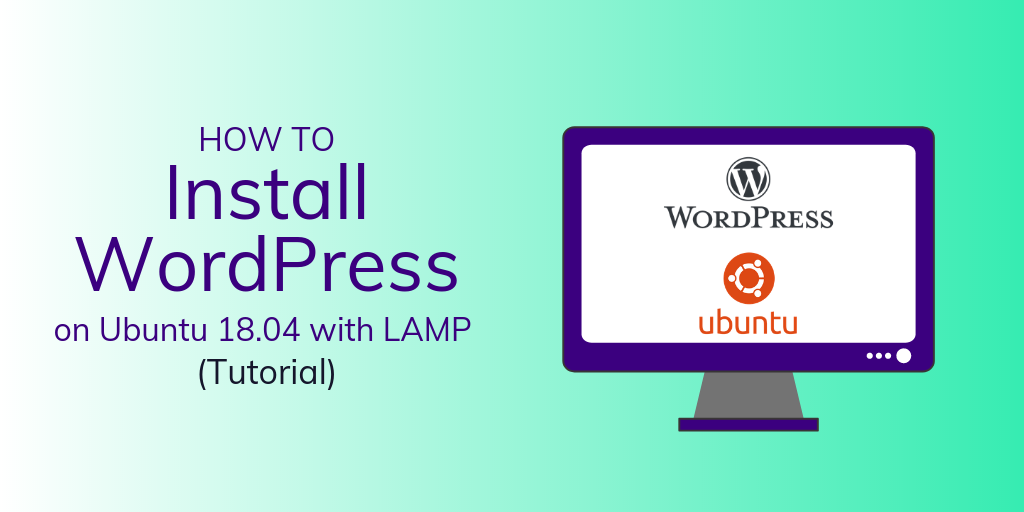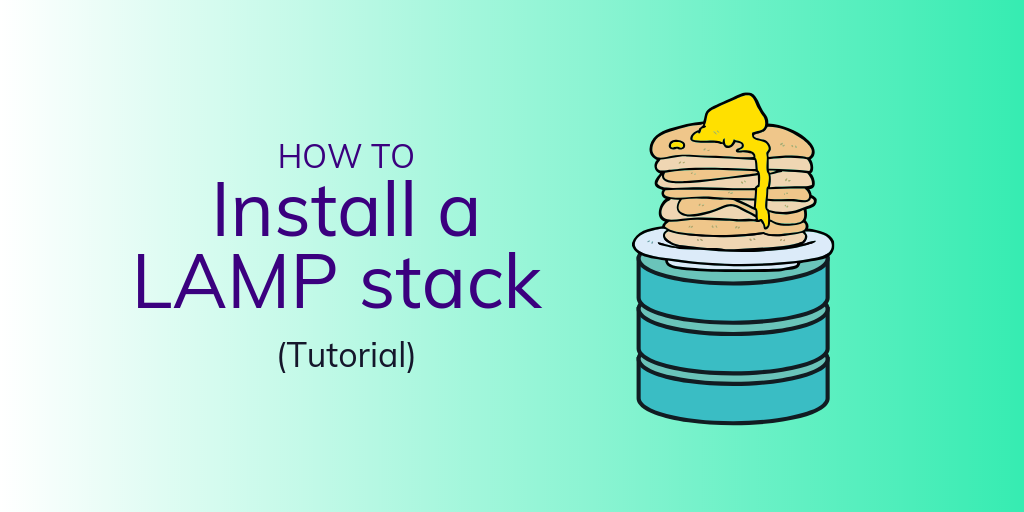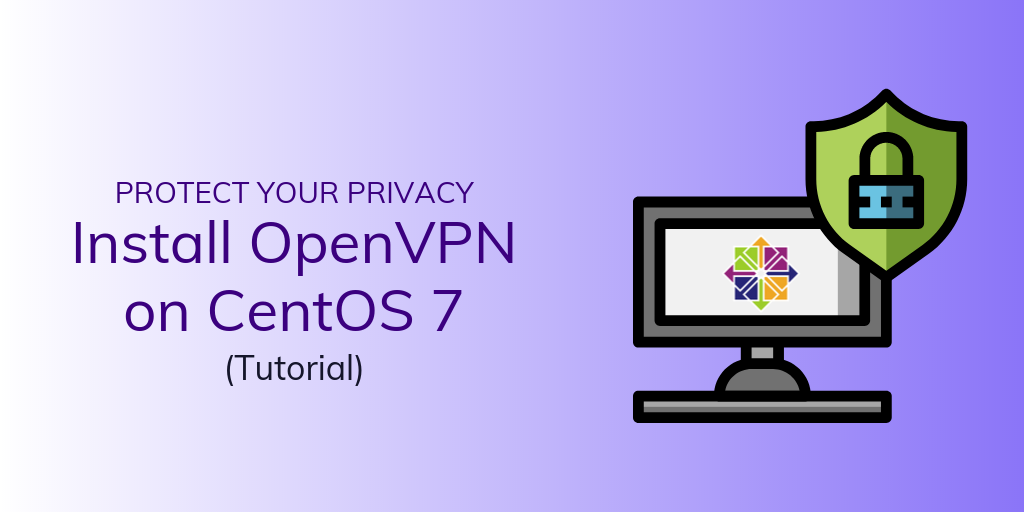How To Use Nginx as a Reverse Proxy With SSL?
To use Nginx as a reverse proxy with SSL, configure Nginx to listen on the appropriate ports, set up SSL certificates, defineproxy_pass directives to forward requests to backend servers, and adjust firewall settings as necessary.
Why Use Nginx as a Reverse Proxy With SSL?
It may not be directly obvious why you might need an Nginx reverse proxy with SSL, but Nginx is a great option for serving your web apps-- take, for example, a NodeJS app. By default, it runs locally on a machine and listens on a custom-defined port. Usually, this is port 3000 by default and is accessed by typing something like http://YOUR-DOMAIN:3000 But Nginx lets you serve your app that is running on a non-standard port without needing to attach the port number to the URL. It even lets you run different apps on each subdomain, or even in different sub-folders! Cool, right? This guide will demonstrate how to utilize Nginx to serve a web app, such as a NodeJS App, using SSL Encryption.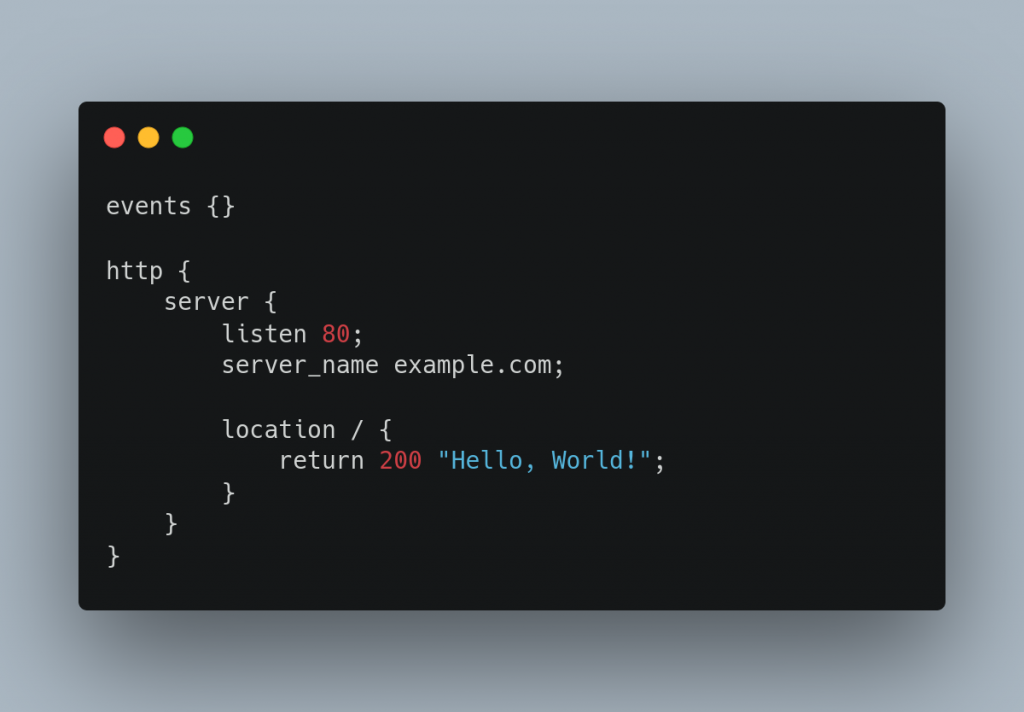
Nginx as a Reverse Proxy With SSL - Prerequisites
This guide will assume a general understanding of using a Linux-based system via command line, and will further assume the following prerequisites:- Ubuntu 22.04
- Non-Root User
- App Running on Custom Port (this guide assumes port 3000)
- DNS A Name Record for Domain Used
- SSL
Continue reading this article
by subscribing to our newsletter.
Subscribe nowby subscribing to our newsletter.
A note about tutorials: We encourage our users to try out tutorials, but they aren't fully supported by our team—we can't always provide support when things go wrong. Be sure to check which OS and version it was tested with before you proceed.
If you want a fully managed experience, with dedicated support for any application you might want to run, contact us for more information.