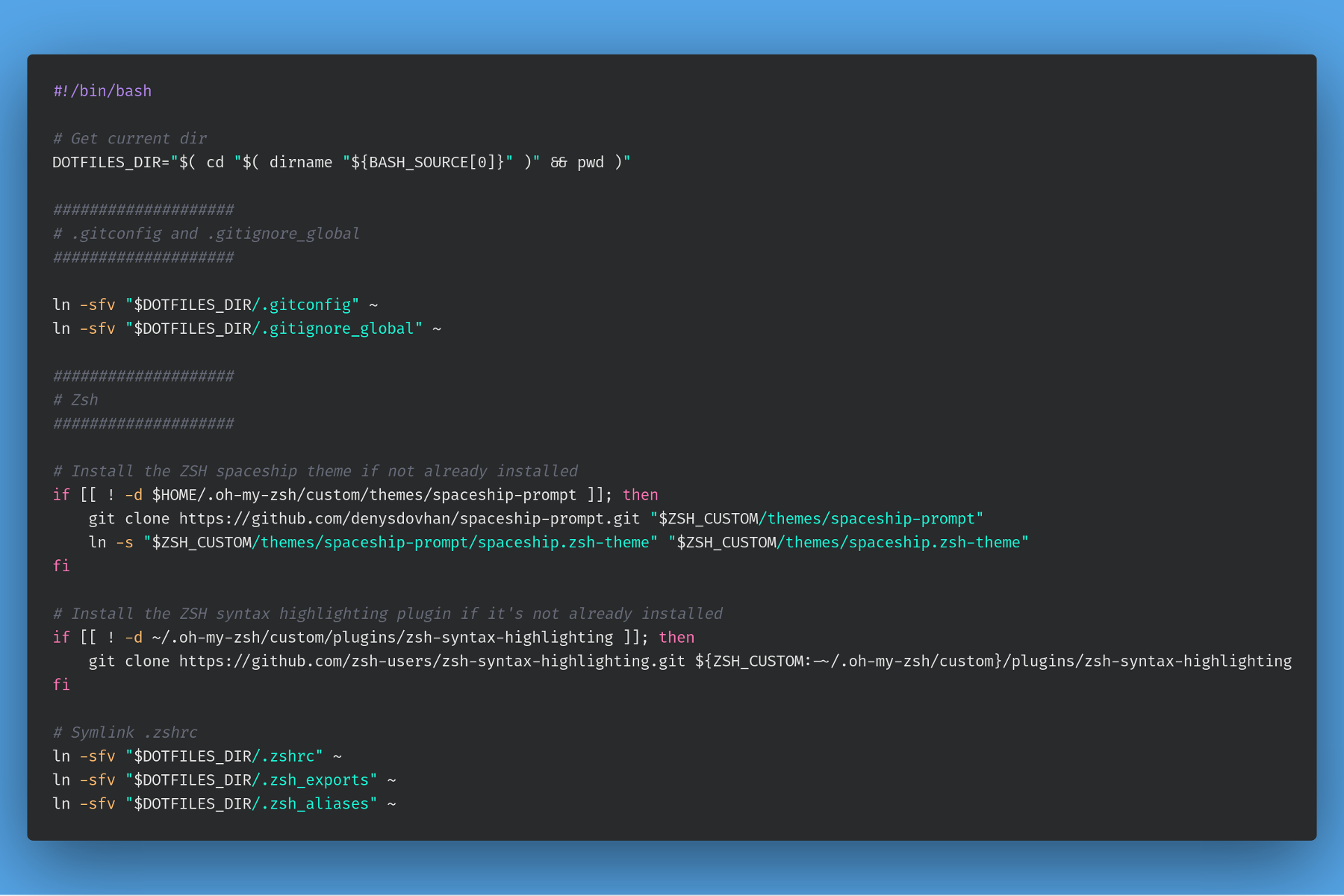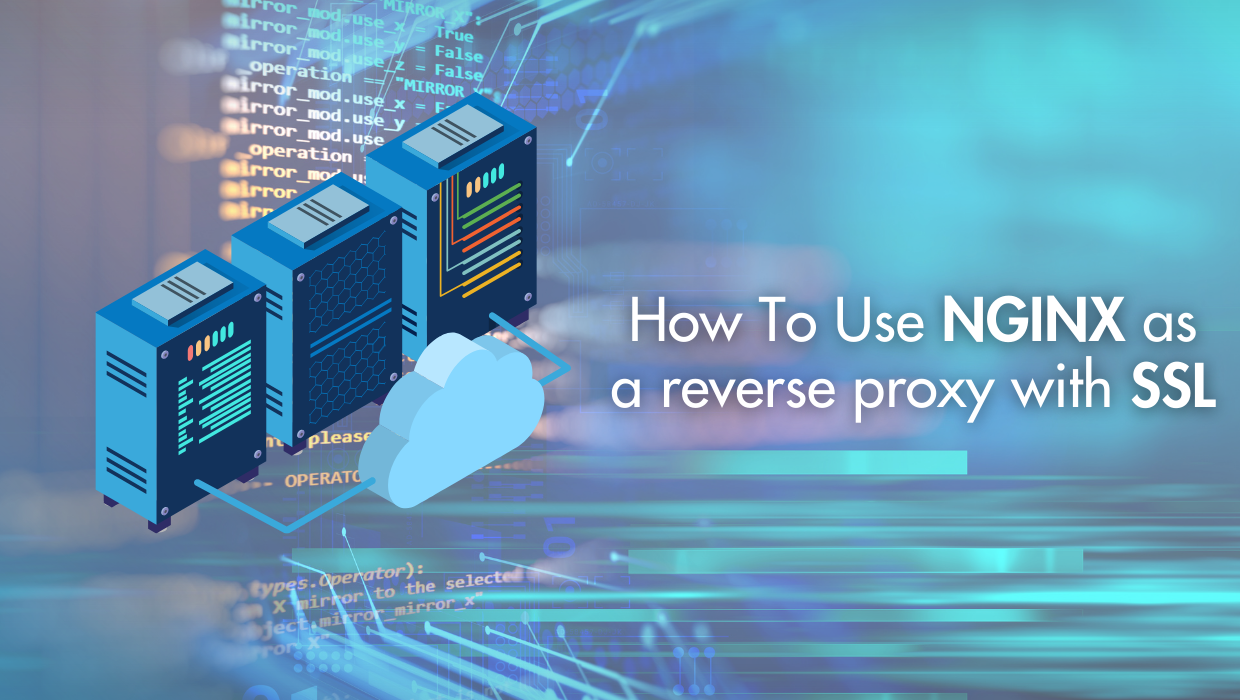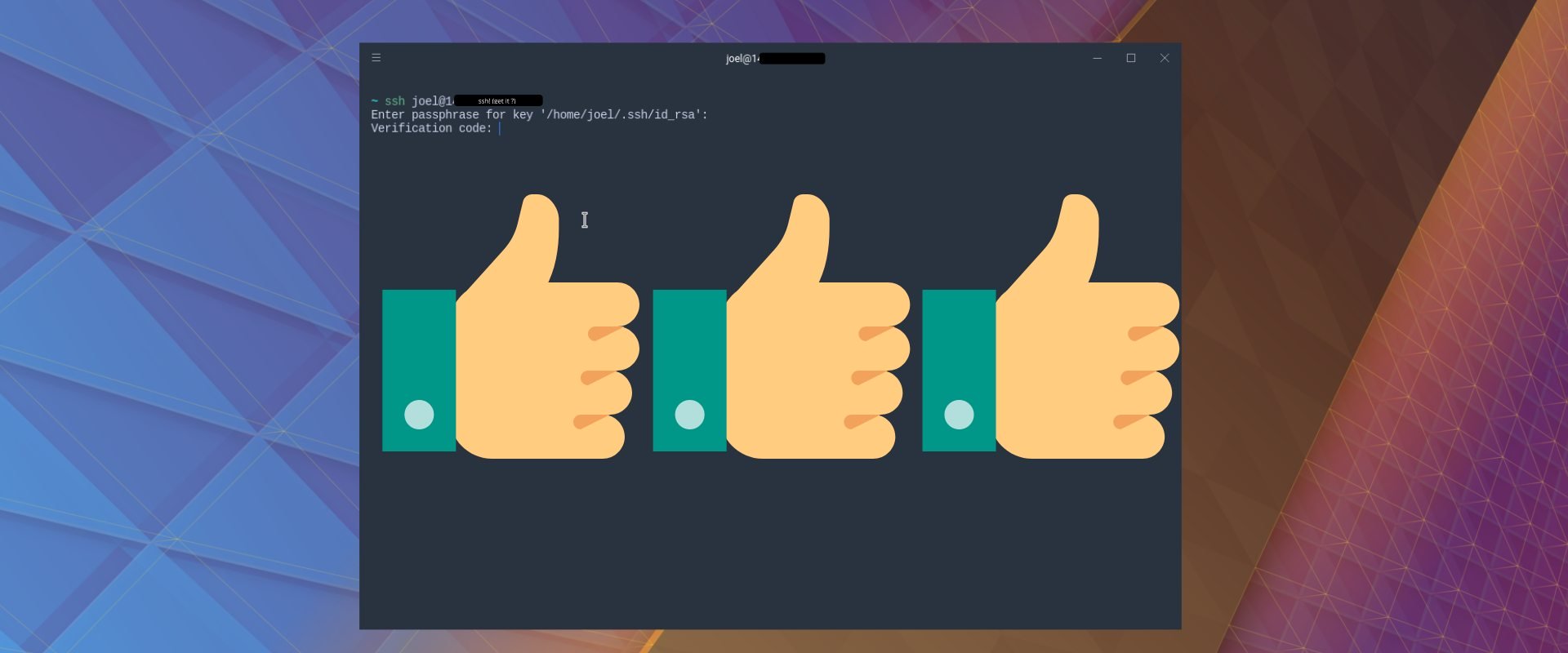How To Install and Use Docker on Ubuntu 22.04
Docker is an open-source platform for developing, shipping, and running applications. It is designed to make it easier to create, deploy, and run applications by using containers. With Docker, developers can package their applications into standardized units called containers, which can then be run on any computer, regardless of the operating system or hardware.
Docker allows developers to quickly and easily deploy their applications in a consistent environment, without having to worry about the underlying infrastructure. Docker also provides a rich set of tools and services for managing and monitoring applications, as well as for building and sharing images with other developers. Docker is an essential tool for modern software development, and it is used by many of the world's leading companies.
In this tutorial, you’ll install and use Docker Community Edition (CE) on Ubuntu 22.04.
Prerequisites
- Basic knowledge of the Linux command line.
- An Ubuntu 22.04 server with a non-root user with
sudoprivileges. You can get affordable, and powerful Ubuntu servers from our website, and you can check out our How to access your server using SSH guide to learn how to access your server and create asudouser.
Updating the Package Cache and Required Packages
Start by updating the packages in the package manager cache to the latest available versions using the following command:
sudo apt updateNext install a few packages that will allow us to use apt with HTTPS in order to add the official docker repository and get the latest version of Docker. To do this, run the following command:
sudo apt -y install apt-transport-https ca-certificates curl software-properties-commonInstalling Docker
We will use the official Docker repository to install the latest version of Docker.
First, add the GPG key for the official Docker repository to your system:
curl -fsSL https://download.docker.com/linux/ubuntu/gpg | sudo gpg --dearmor -o /usr/share/keyrings/docker-archive-keyring.gpgNext add the official Docker repository to your APT sources:
echo "deb [arch=$(dpkg --print-architecture) signed-by=/usr/share/keyrings/docker-archive-keyring.gpg] https://download.docker.com/linux/ubuntu $(lsb_release -cs) stable" | sudo tee /etc/apt/sources.list.d/docker.list > /dev/nullUpdate your package index:
sudo apt updateNow, with the repository added, install the docker-ce package, which is the Docker Community Edition package:
sudo apt install docker-ceOnce the installation finishes, check that Docker is running:
sudo systemctl statusby subscribing to our newsletter.
A note about tutorials: We encourage our users to try out tutorials, but they aren't fully supported by our team—we can't always provide support when things go wrong. Be sure to check which OS and version it was tested with before you proceed.
If you want a fully managed experience, with dedicated support for any application you might want to run, contact us for more information.