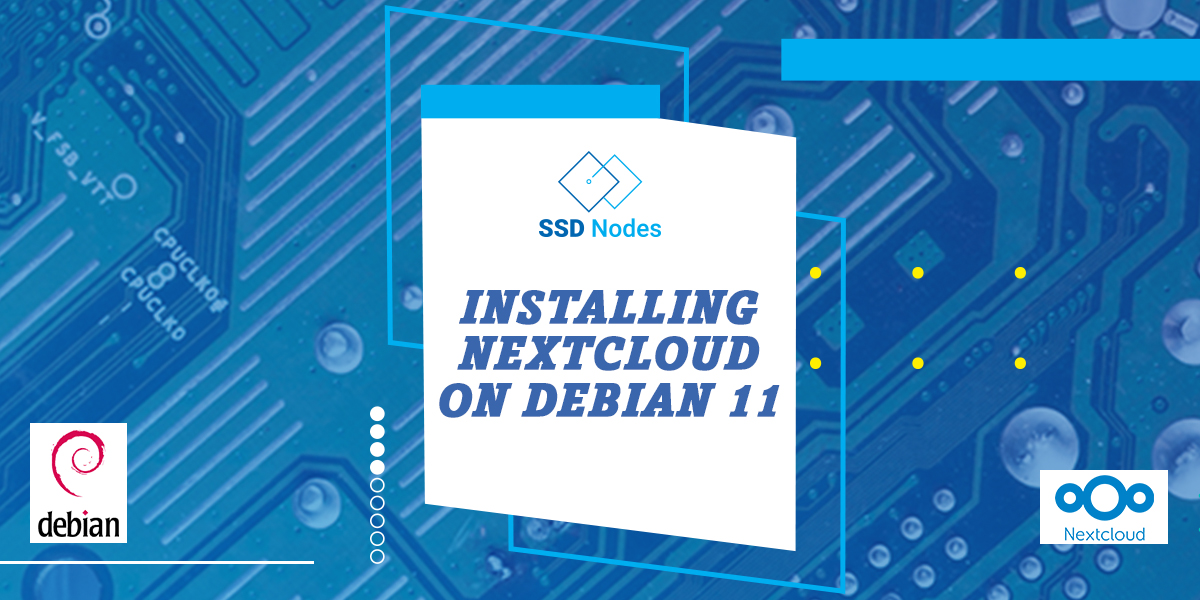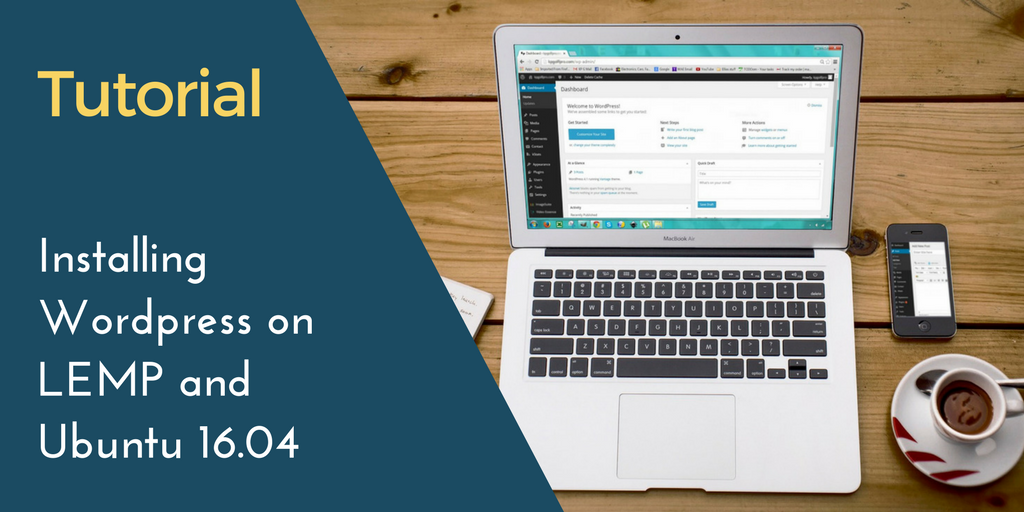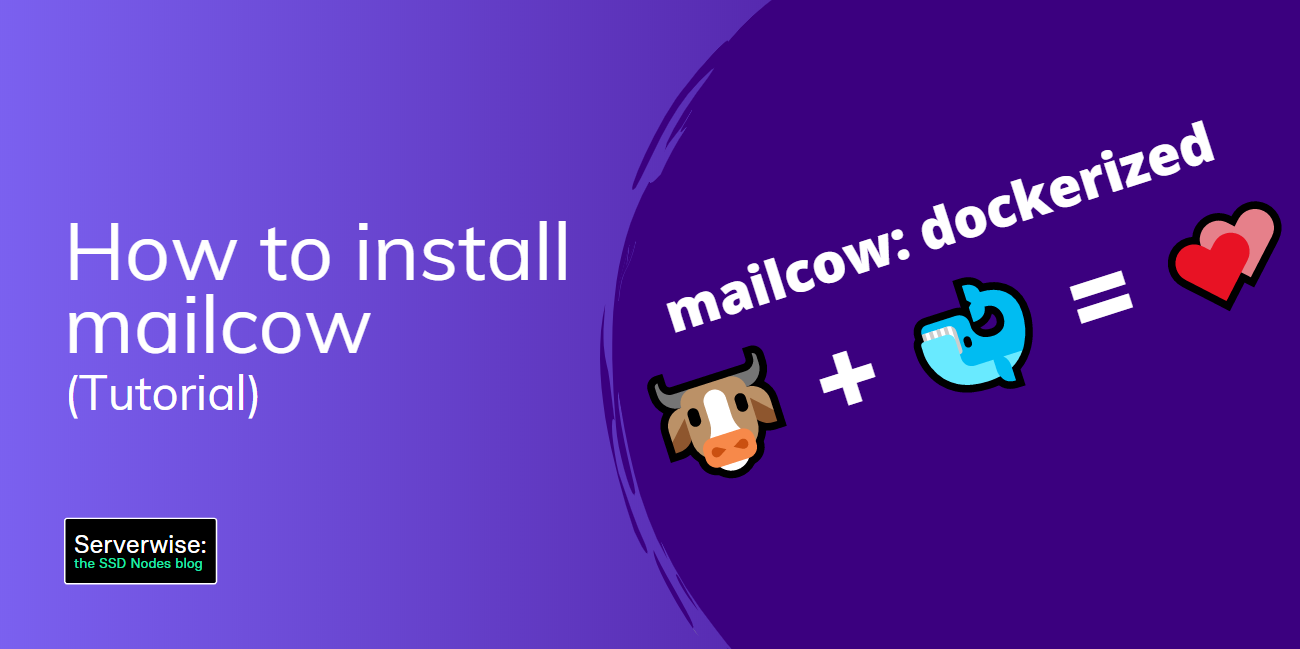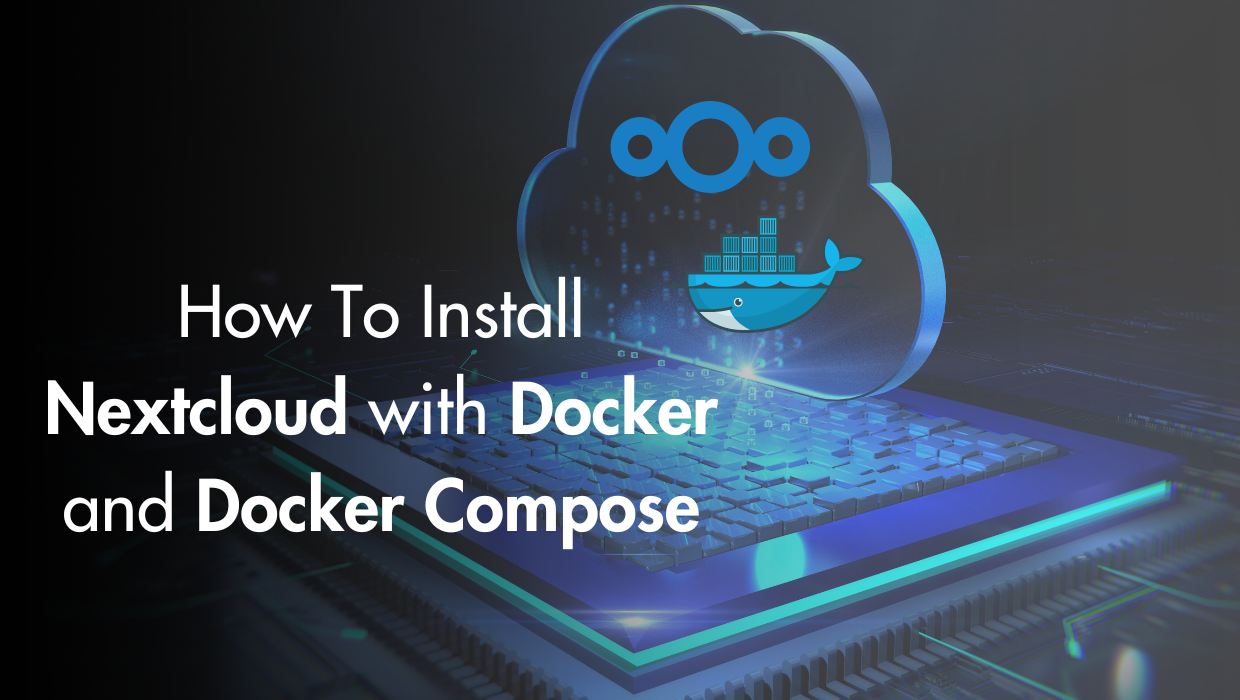How To Install and Configure Nextcloud on Debian 11
Nextcloud is an open source platform that offers a modern content collaboration platform for managing your files, with capabilities such as real-time document editing, video chat & groupware on mobile, desktop and web. Nextcloud is similar to Dropbox and Google Drive, and was forked from the ownCloud open source software by some of the original ownCloud developers.
In this tutorial, you will install and configure Nextcloud on your Debian 11 server.
Prerequisites
- A Debian 11 server with root access or a
sudouser. You can get one from our website, and you can follow our Connecting to your VPS with SSH and improving security guide to connect to your server via SSH and set up a sudo user.
Step1: Updating the Package Cache
Start by updating the packages in the package manager cache to the latest available versions using the following command:
sudo apt updateStep 2: Installing Nextcloud
To install Nextcloud, we can take advantage of the Snap packaging tool, which allows software organizations to publish software in a single package with all dependencies, configurations, and auto-updating features.
First, install the Snap packaging tool with the following command:
sudo apt install snapd -yRun the following command to install the Nextcloud snap package:
sudo snap install nextcloudThis will download and install Nextcloud on your system, and you will receive an output similar to the following:
nextcloud 25.0.2snap1 from Nextcloud✓ installedTo confirm that the installation was successful, run the following command:
snap changes nextcloudYou should receive the following output:
ID Status Spawn Ready Summary
2 Done today at 14:57 UTC today at 14:58 UTC Install "nextcloud" snapFor more information on the Nextcloud package, you can use the following command:
snap info nextcloudThis will give you information such as the publisher, contact information, commands, services, and other metrics.
Step 3: Configuring your Nextcloud Administrative Account
Although you can configure
by subscribing to our newsletter.
A note about tutorials: We encourage our users to try out tutorials, but they aren't fully supported by our team—we can't always provide support when things go wrong. Be sure to check which OS and version it was tested with before you proceed.
If you want a fully managed experience, with dedicated support for any application you might want to run, contact us for more information.