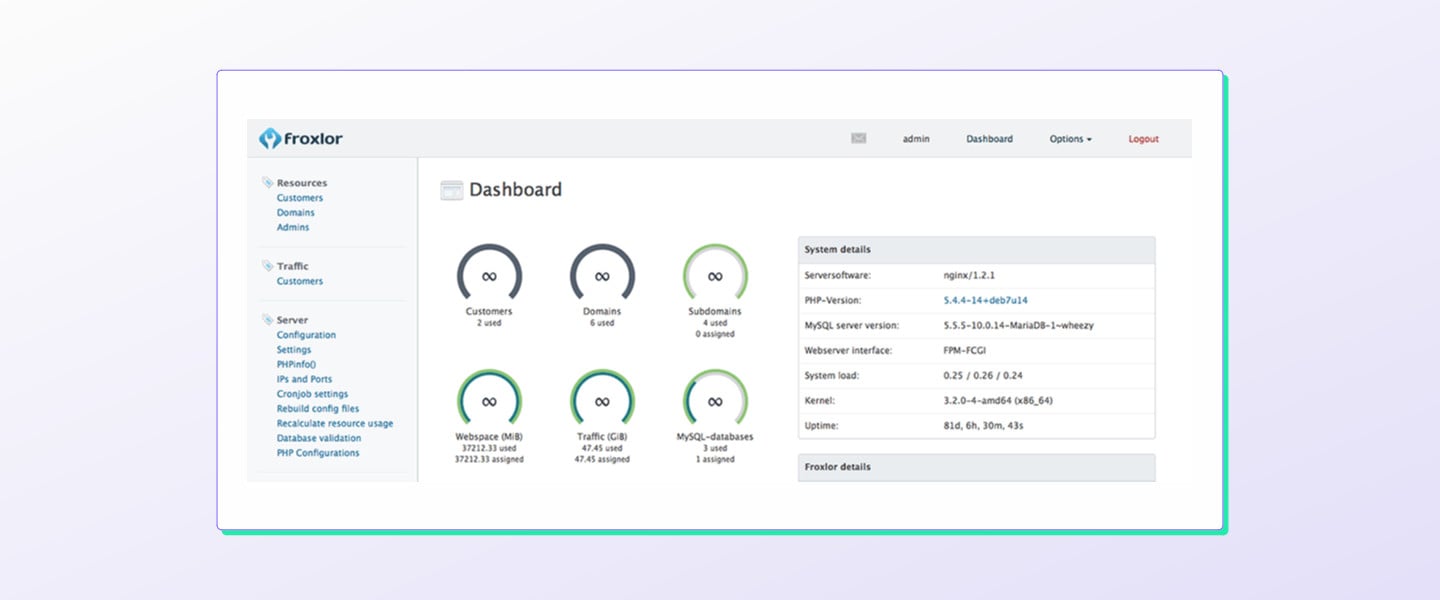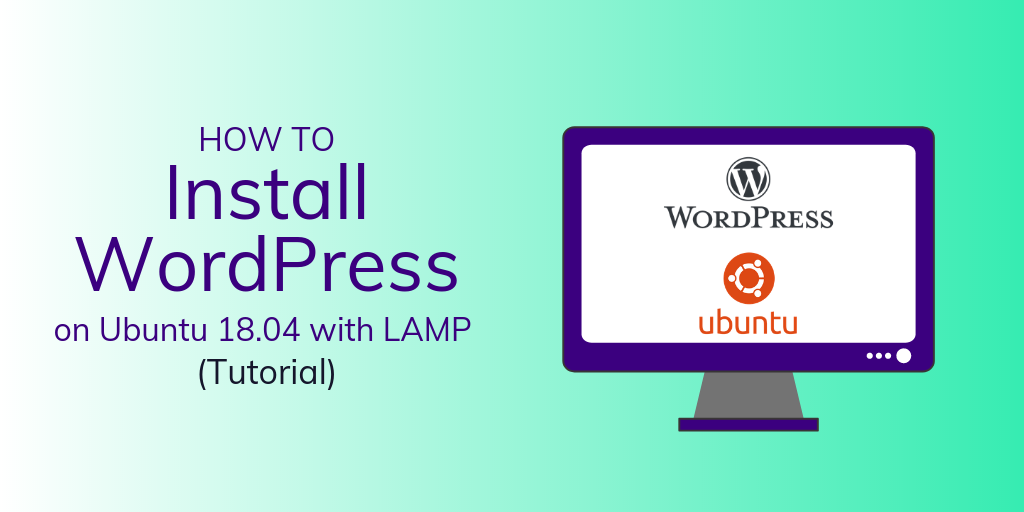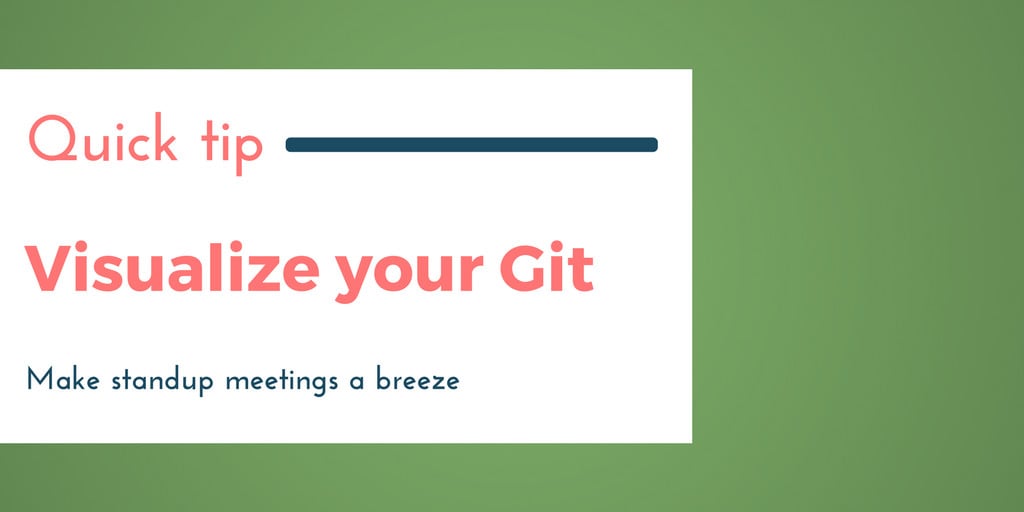Froxlor is an open source lightweight server management control panel to effectively manage web hosting, domain names, FTP accounts, email accounts, support tickets and customers that are associated with them, and is licensed under GPL 2.0. In this tutorial, we'll look at how to install Froxlor in Ubuntu 18.04.
With Froxlor, you can get the raw administrative power of cPanel without paying a dime.
Prerequisites
- A VPS running Ubuntu 18.04. For details on upgrading your Ubuntu 16.04 VPS to 18.04, see our upgrading tutorial.
- A registered domain name.
- A DNS A record that points to your server’s IP address based on the FQDN you want to use. For example, an A record named
testwould point totest.DOMAIN.TLD.
Notes
- This tutorial uses variables to represent user-specific configurations, such as server IP addresses, passwords, domain names, and more. Whenever you see one of these variables (which appear like so:
VARIABLE), you should replace them with your specific details. - In
example.ssdnodes.com,exampleis theSUBDOMAIN,ssdnodesis theDOMAIN, and.comis theTLD.
Step 1. Configure the FQDN of the host
To change the hostname of your system, use thehostnamectl command. hostnamectl will directly update the kernel about the change in the hostname, and you don’t need to reboot the machine afterward. We’re going to choose the hostname based on the subdomain we’ll use to access the control panel later.
$ sudo hostnamectl set-hostname SUBDOMAIN
$ sudo vi /etc/hosts
IP_ADDRESS SUBDOMAIN.DOMAIN.TLD SUBDOMAIN
panel as the subdomain/hostname, and a domain of mine.
$ sudo vi /etc/hosts
123.456.78.9 panel.dwijadasdey.tk dwijadasdey
$ sudo systemctl restart NetworkManager.service
$ hostname
panel
$ hostname -f
SUBDOMAIN.DOMAIN.TLD
Step 2. Install LAMP
Unlike other hosting panels, Froxlor does not come with a pre-installed LAMP stack. The easiest and fastest way of installing a LAMP stack is to usetasksel, a tool that installs multiple related packages as a co-ordinated “task” in your system.
tasksel is installed by default in Ubuntu 18.04. If tasksel is missing from your system then install it by issuing following command from the terminal:
$ sudo apt-get install tasksel
Continue reading this article
by subscribing to our newsletter.
Subscribe nowby subscribing to our newsletter.
A note about tutorials: We encourage our users to try out tutorials, but they aren't fully supported by our team—we can't always provide support when things go wrong. Be sure to check which OS and version it was tested with before you proceed.
If you want a fully managed experience, with dedicated support for any application you might want to run, contact us for more information.