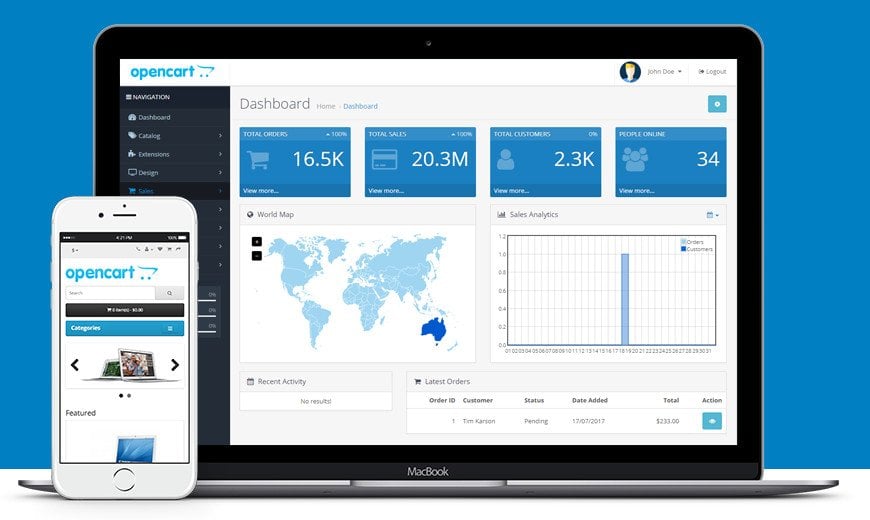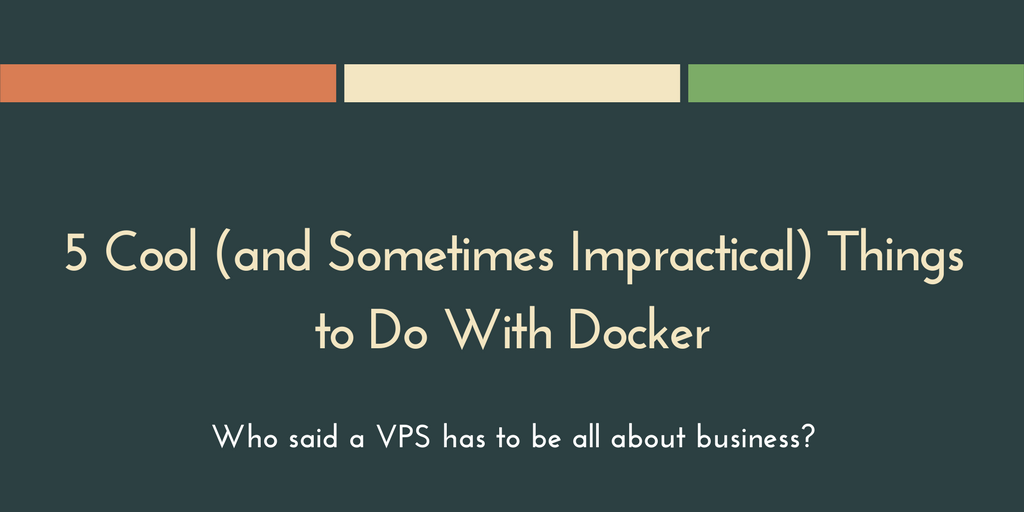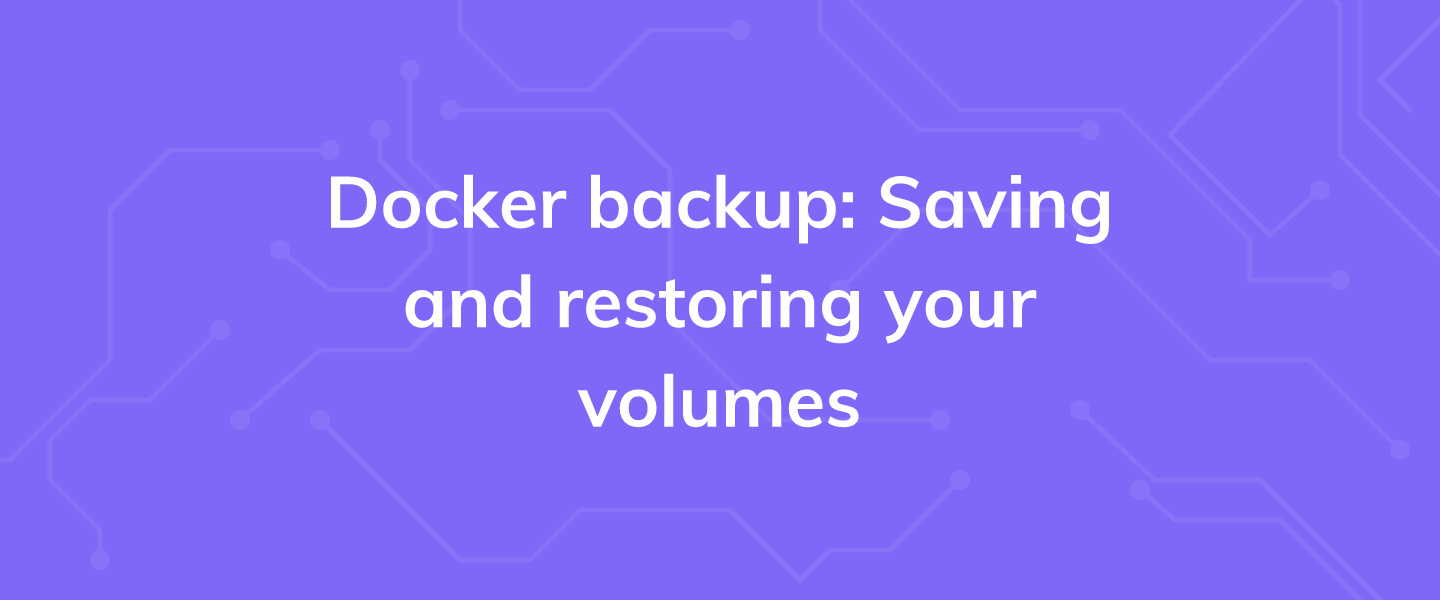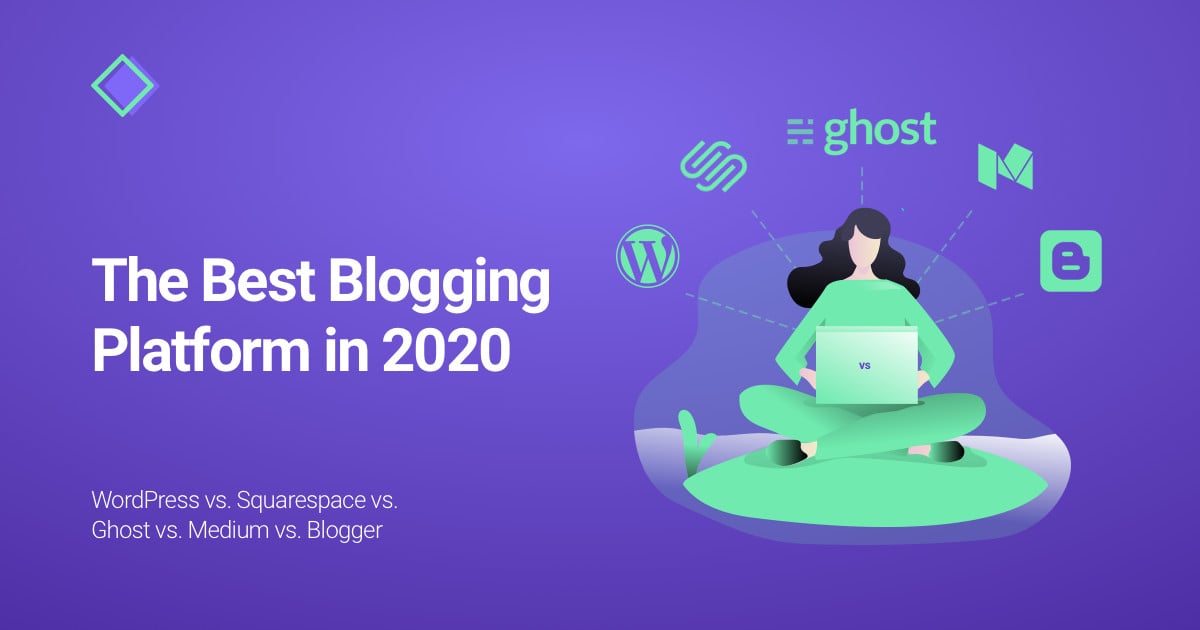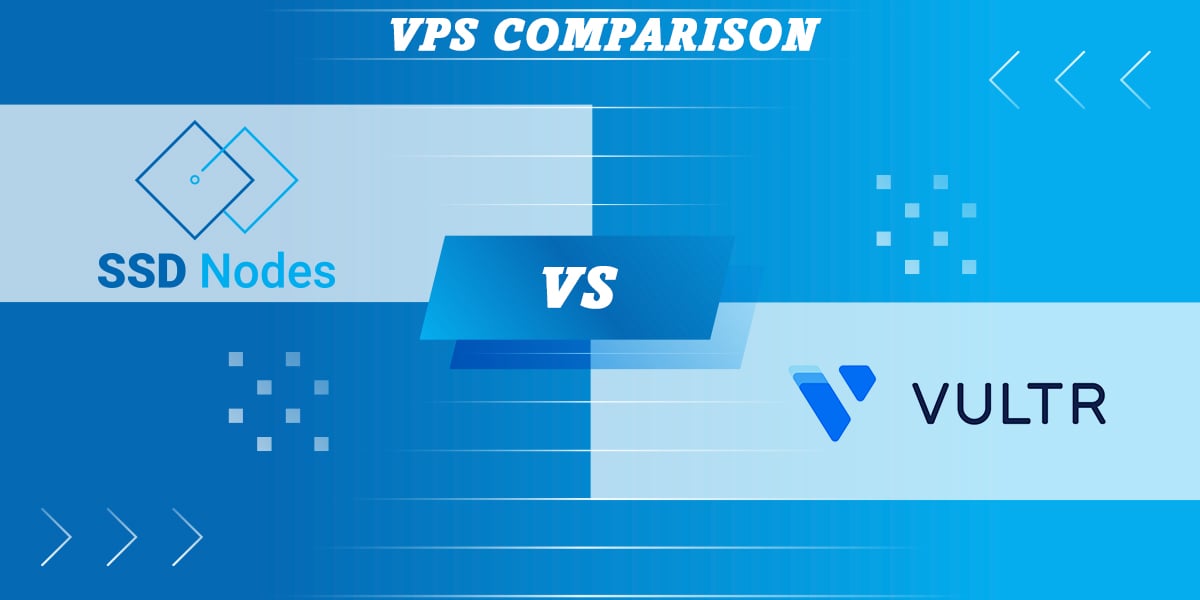Ever dreamt of having your own eCommerce site, having the flexibility of customizing it entirely, and actually launching the business you always wanted to… but couldn’t for so many reasons?
In this guide, we attempt to reveal the mysteries of successfully building your own eCommerce platform.
We would do it in 3 simple Steps!
Ladies & Gents - start your engines!
- Step 1: Warming Up
- Step 2: Creating a database for the shop
- Step 3: Downloading and Configuring OpenCart
Note: If you want to get your server up and running with opencart already installed, or what is known as “Chicken-Run” 😉, please follow this link to access your Client Area: https://www.ssdnodes.com/manage/clientarea.php, and choose opencart from the Apps dropdown selection. Whereas if you like it the old original way building it from the ground up, keep reading 💪
Step 1: Warming Up
First get your web hosting from a reputable and trustworthy provider like SSD Nodes (check out our amazing anniversary deals), with the server environment for your preferred Linux Distribution.
For this post, we are using Ubuntu 20.04, so take note if there are some minor changes depending on your distribution.
So, let us install the 2 needed components: Apache web server to make the OpenCart store publicly available on the web, along with PHP scripting language.
Install Apache
Before installing Apache, first, update the system repositories
sudo apt updateNext, install apache web server by running the command
sudo apt install apache2 apache2-utilsThe following commands can be used to start and enable Apache2 service to always start up with the server boots, as well as to check its status:
sudo systemctl enable --now apache2
sudo systemctl status apache2You can verify that Apache is really running by opening your favorite web browser and entering the URL http://IP_Server_Address, if it is installed, then you will see the following:
![]()
Install PHP 8
To install PHP 8, we start by adding a third-party PPA to Ubuntu:
sudo add-apt-repository ppa:ondrej/phpThen, we update the packages cache in the system and install PHP packages:
sudo apt update
sudo apt install php8.0 libapache2-mod-php8.0After installation, restart Apache using the following command:
sudo systemctl restart apache2Once successfully installed, we confirm the using the following command:
php -vWe also need to install additional PHP extensions to support OpenCart, we run the
by subscribing to our newsletter.
A note about tutorials: We encourage our users to try out tutorials, but they aren't fully supported by our team—we can't always provide support when things go wrong. Be sure to check which OS and version it was tested with before you proceed.
If you want a fully managed experience, with dedicated support for any application you might want to run, contact us for more information.