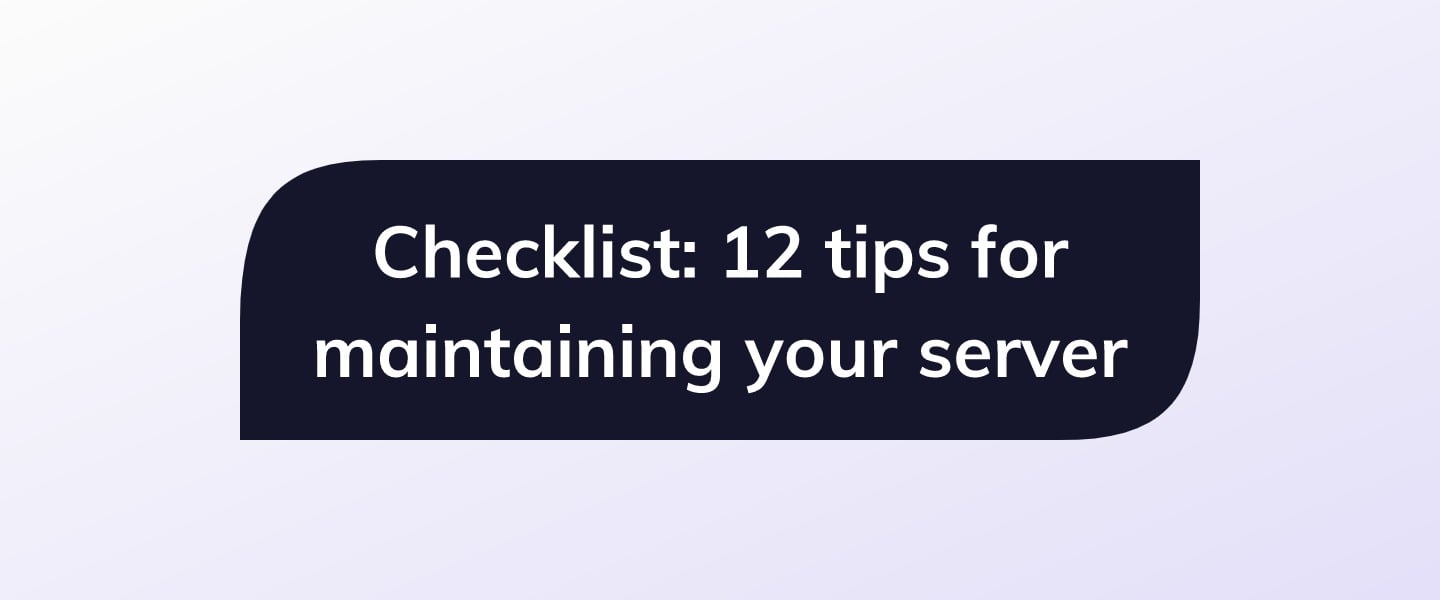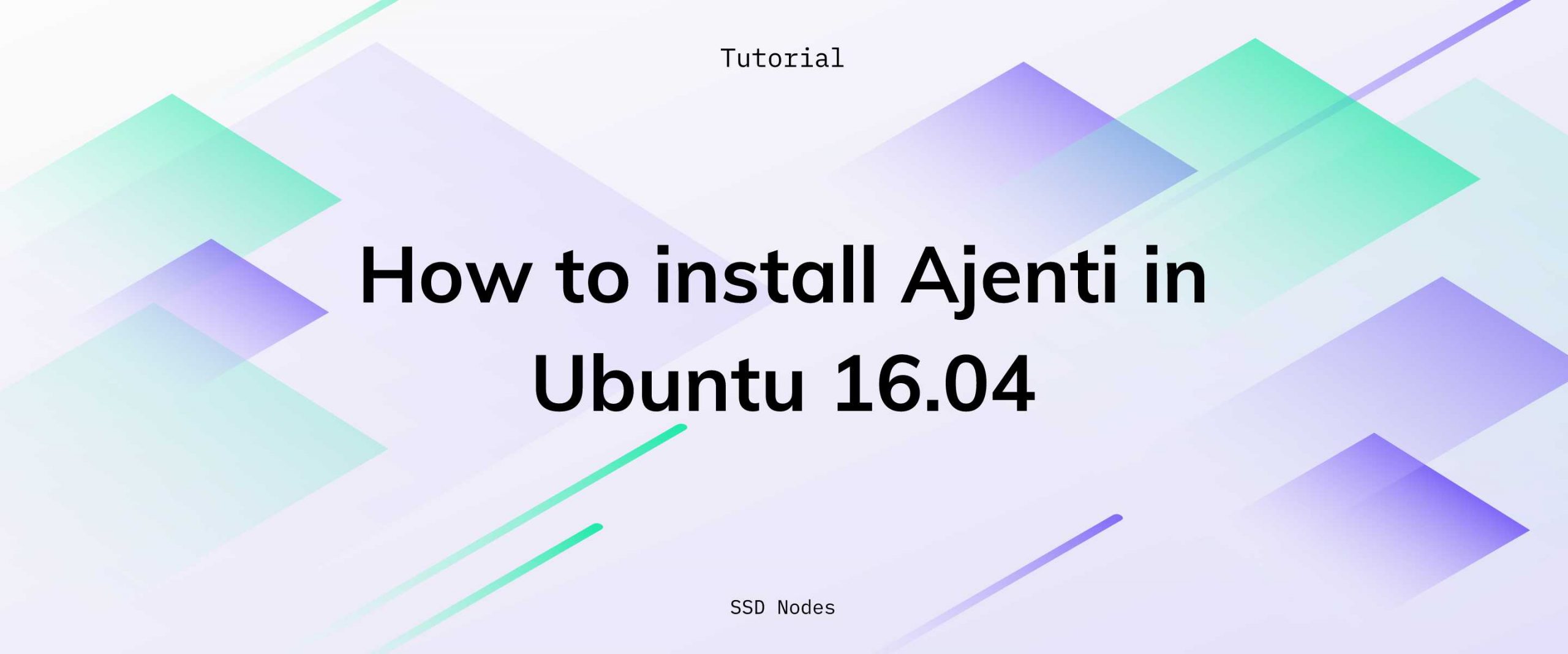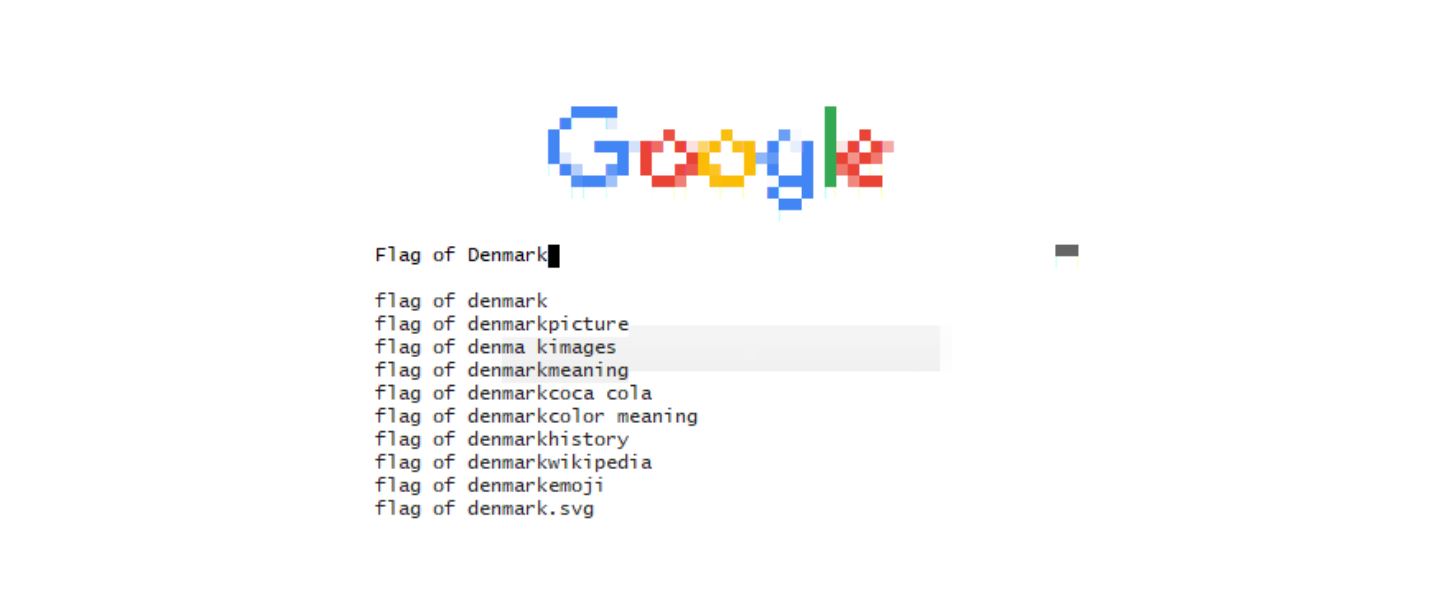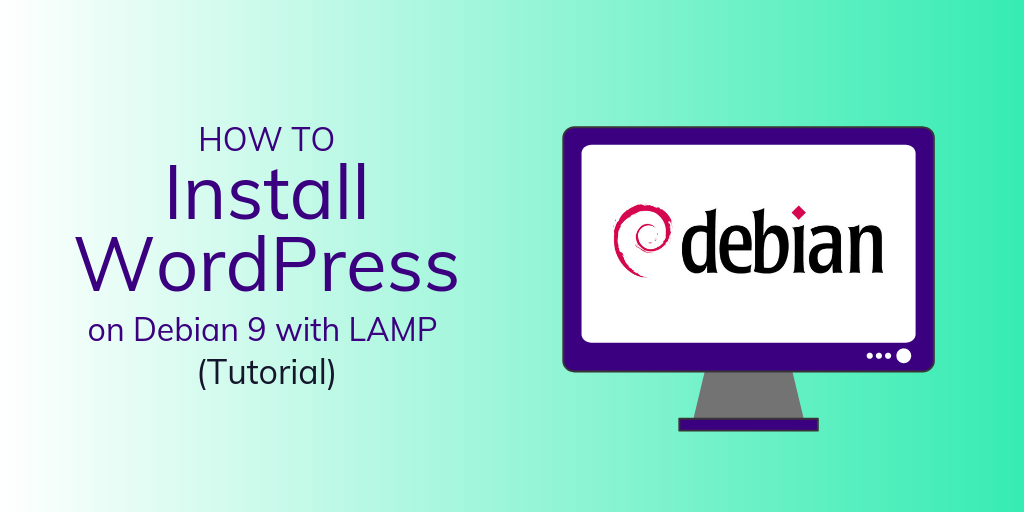The prerequisites
You need a few things to log into your server via SSH:- A virtual private server running any of our OS options
- Your server’s IP address
- Your login/password credentials
- Your preferred SSH client
Finding the key information
You might not be familiar with all of the terms above, or where to find them. Let's quickly walk through your IP address, username/password, and what an SSH client is.Your server’s IP address
Your IP address is similar to the address to your home or apartment—it tells your computer "where" your server is on the internet. Your server's IP address can be easily discovered by logging into the SSD Nodes dashboard and clicking on Services -> My services in the left-hand navigation or finding the appropriate server under My active servers. Click on the specific server you want to log into. Look for the Primary IP heading.
Primary IP xxx.xx.xx.xxx
Your login/password credentials
If this is your very first time logging in, you’ll be using the administrative account—also known as the Superuser—which is typed in asroot.
This can be confirmed just beneath the Primary IP heading—you’ll also find your default password here.
Username root
Password xxxxxxxxxxxx
Your preferred SSH client
On Linux and OS X computers, the default SSH client is OpenSSH, and should come pre-installed. There’s nothing more to install—you’re ready to go by opening a terminal using thessh command.
On Windows, we recommend a free, open-source program called PuTTY. We recommend downloading the MSI installer to ensure you have all the necessary utilities to do more advanced techniques, like key-based logins.
The basic login (Linux/OS X)
By default, SSD Nodes servers are accessible through SSH, so you don’t need to spend any time on setup—just launch your favorite terminal emulator (Linux/OS X) and call the ssh command using the root user and the IP address you found above:
ssh root@IP_address
yes here—you won’t see the warning again.
From here, you’ll be asked for your password—remember that it’s case sensitive!
At this point, you should be logged in and ready to take the next steps with your VPS. If you need some advice about what you can do, check out our blog post Continue reading this article
by subscribing to our newsletter.
Subscribe nowby subscribing to our newsletter.
A note about tutorials: We encourage our users to try out tutorials, but they aren't fully supported by our team—we can't always provide support when things go wrong. Be sure to check which OS and version it was tested with before you proceed.
If you want a fully managed experience, with dedicated support for any application you might want to run, contact us for more information.